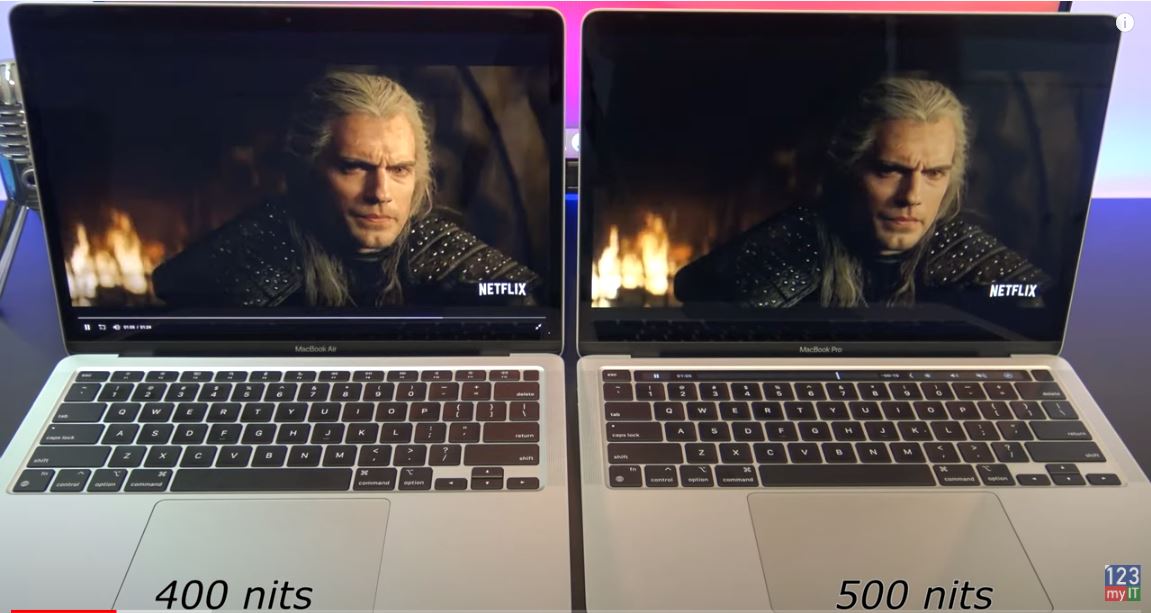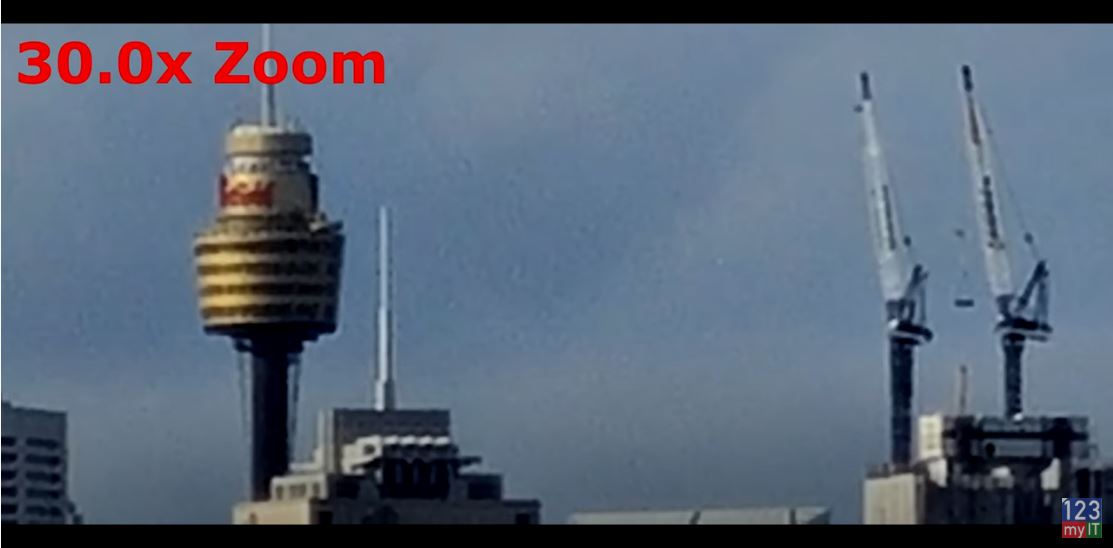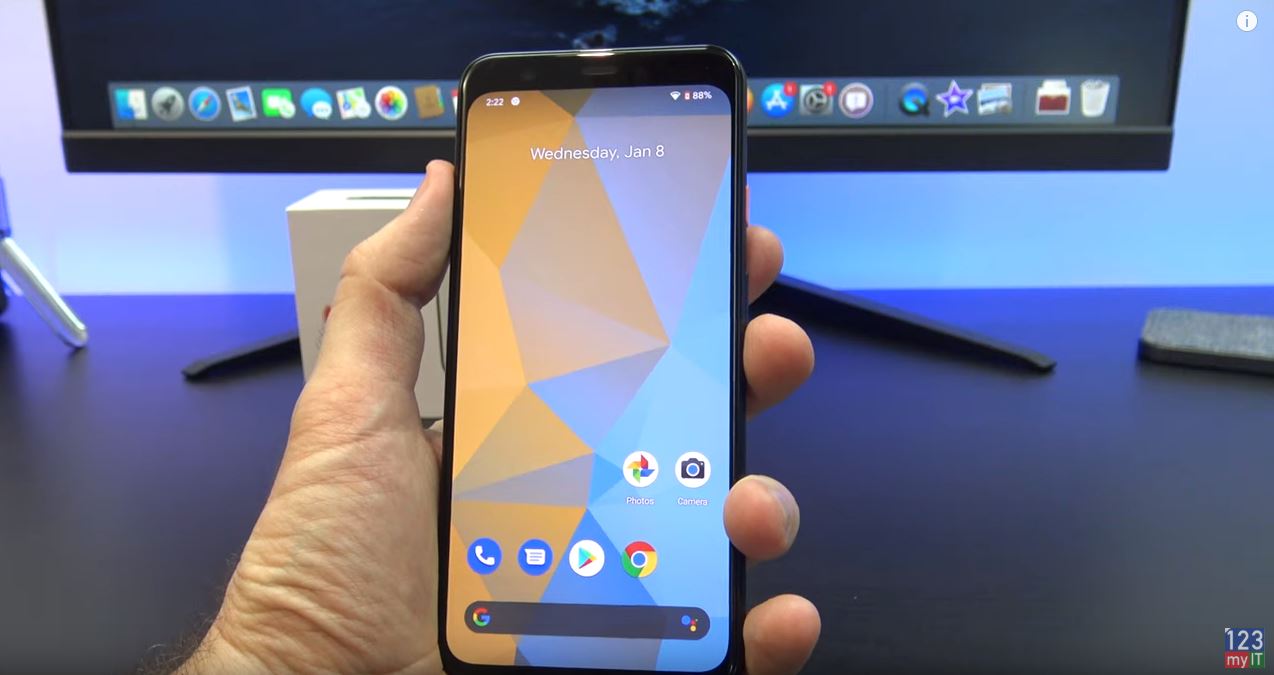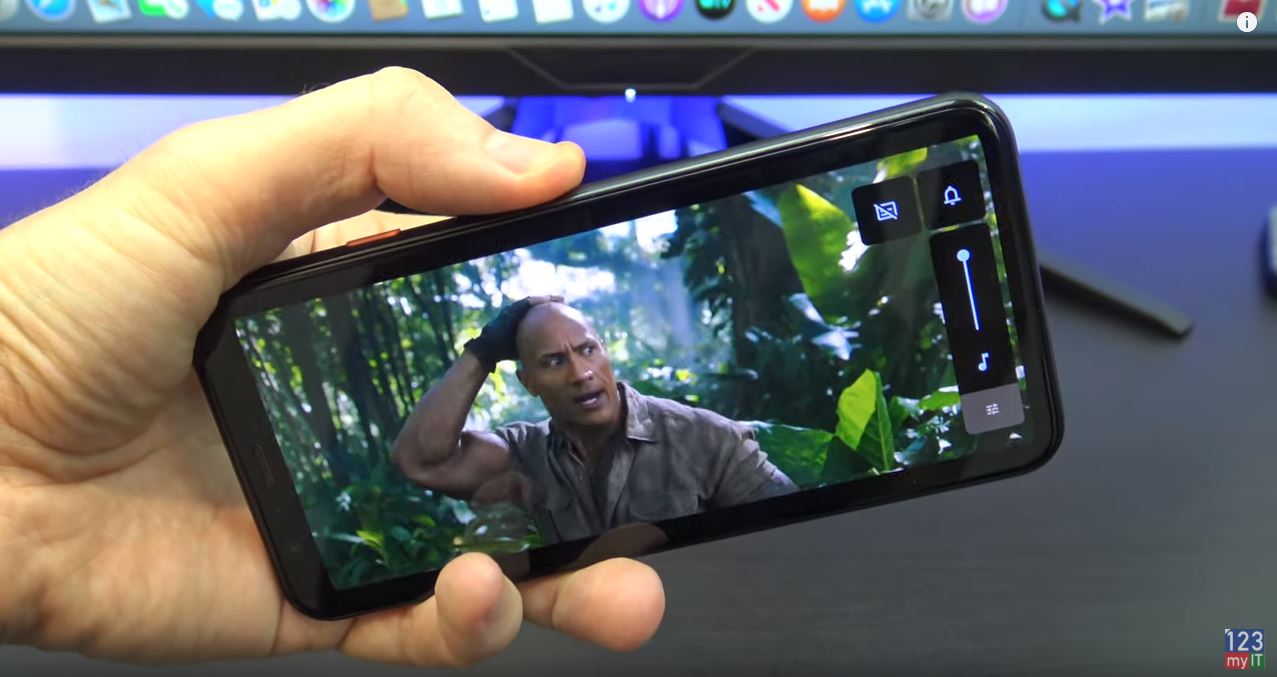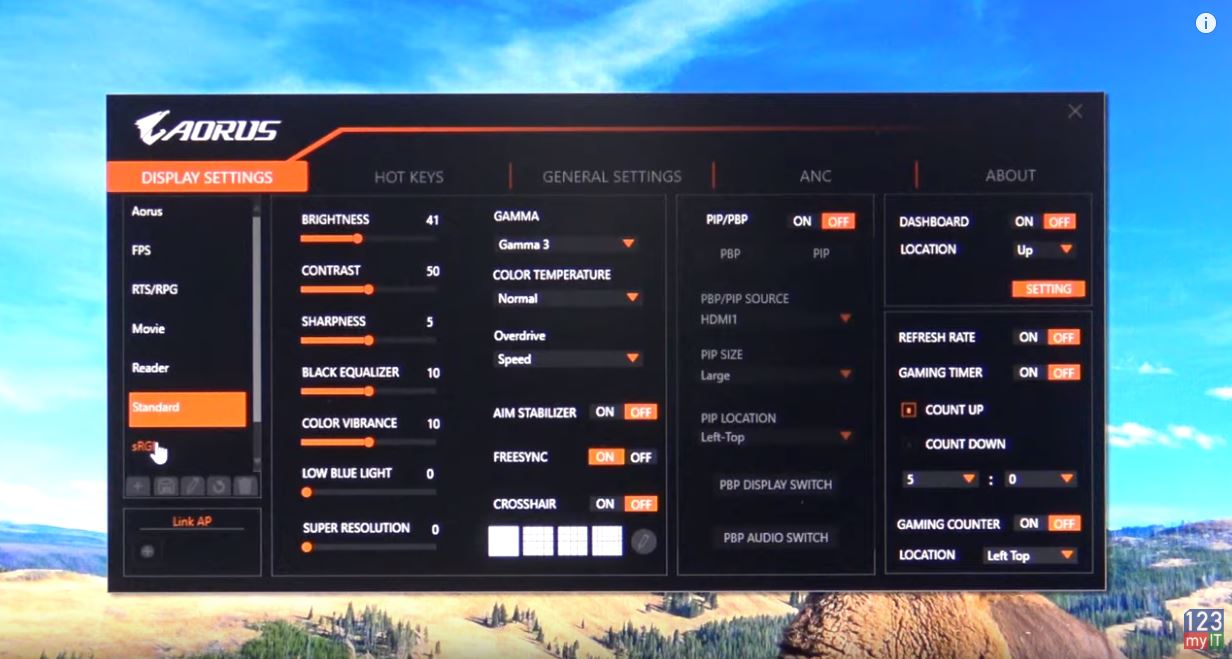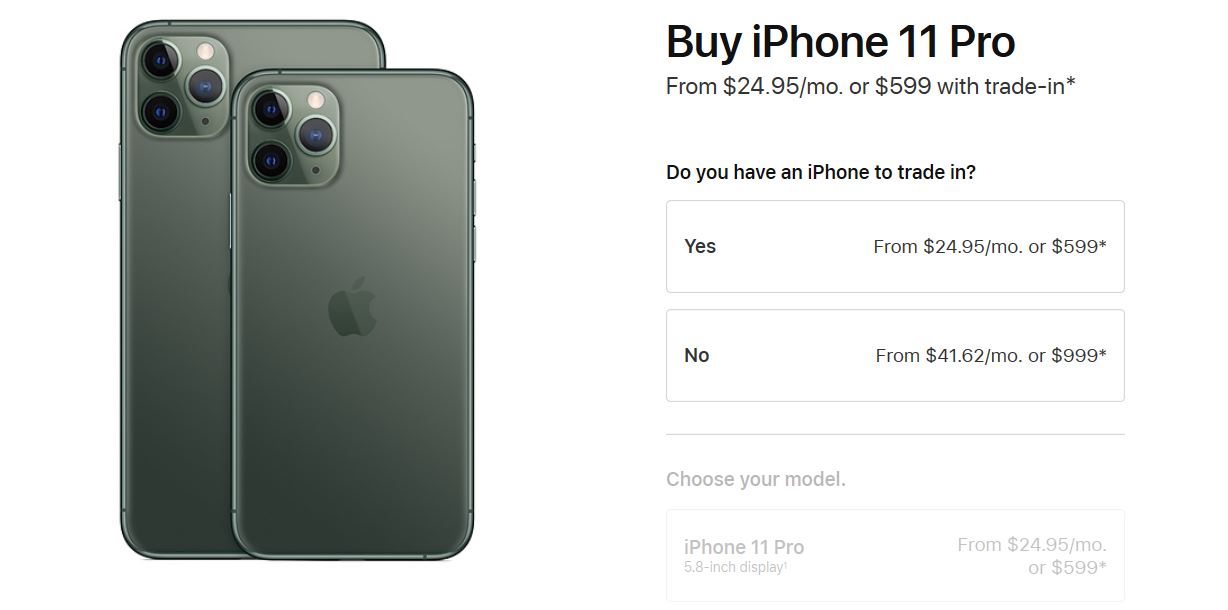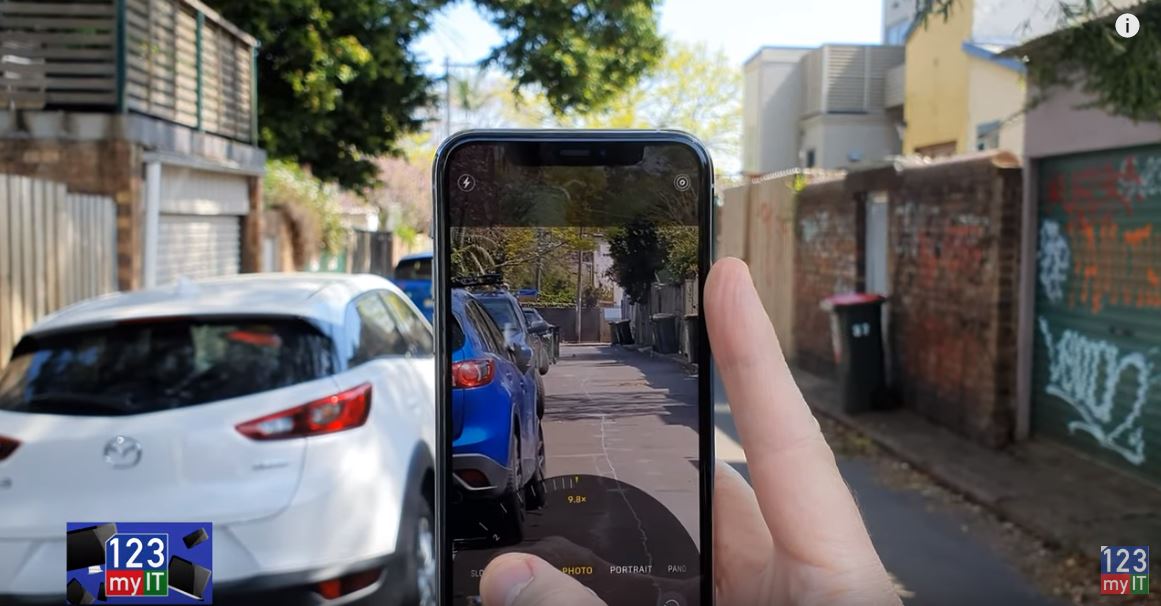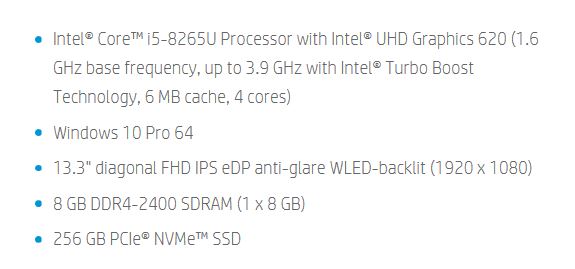Models and Pricing – Samsung Galaxy S21
Hi Guys and welcome to 123myit. In this video, we will show you everything you need to know about the Samsung Galaxy S21. The Galaxy S21 is $200 cheaper than last years model. Which is a pretty big drop! The S21 comes in three different models, the S21, S21+ and the S21 Ultra. Pricing for the S21 starts at $799 USD and it comes in four different colours, Gray, White, Violet and Pink.
First up in the box of the Samsung Galaxy S21 you have the phone itself. Next will find the documentation a quick start guide, Warranty information and Samsung Care info. The only other accessories are the USB C cable and the sim eject tool.
No more USB charger with the Samsung Galaxy S21
Samsung has followed Apple’s lead by removing a USB charger, Headphones and a see through case which was included in the box last year. In doing so they have minimised packaging. There has been some criticism from Youtubers about weather this I good move for the environment or not. In my opinion is that is still a step in the right direction, as those Youtubers focused mostly on the users would go out and buy these extras. But, didn’t focus on the fact that allot of users might not buy these extras. I usually charge my phone with a cable which is attached to my laptop. So no adapter in the box actually works for me.
The Galaxy S21 supports 15 watts wireless charging and is IP68 water and dust resistant up to 1.5 meters for 30 mins.
Display
The Galaxy S21 has a 6.2-inch Dynamic AMOLED 2X display. It has a 1080 by 2400 -pixel resolution at 421 ppi. If you compare it with last year’s model the S20+ on the right, you can see the S20+ has a bit more screen real estate on its 6.7-inch AMOLED display. If you are looking to update to the S21 this might help you get an idea of the screen size.
On the right side, you have then Volume up and down buttons and Sleep Wake power button. On the bottom, you have the USB C connector, microphone pin hole, sim card slot and 1 of the stereo speakers. Actually, the Stereo speakers are impressive. Take a listen.
On the left side of the iPhone, you have the Ring Silent and a SIM card slot.
Face Unlock
Face recognition and Face unlock are standard on the Galaxy S21 models. Along the front top of the S21 we have a 10 megapixel Camera which has a F2.2 aperture. While you can’t see them there is a whole bunch of sensors here. FingerPrint, Proximity, accelerometer, gyro and compass. The camera detects you face so you don’t have to enter a passcode to open the device.
Cameras
On the back of the S21 you have a Triple Camera setup which features a Ultra Wide, Wide and Telephoto cameras. The 12MP Ultra Wide camera has a 120-degree field of view with a F2.2 aperture. The 12 megapixel Wide camera has a f 1.8 aperture and the last camera features a 64 MP telephoto camera Which has a 3x Hybrid Zoom and F2.0 aperture. for stunning portrait shots.
So out of the box the Samsung Galaxy S21 will take amazing photos. Here are some comparisons between the S21 and last years model the S20+. Can you spot the difference?

To use the Zoom go into the camera and you have the default Zooms marked with tree. The default is one times. You have a Three and a .5 times zoom as well. If you swipe up you will find the rest and here you can zoom all the way into 30 times and back out.
CPU Snapdragon or Exynos?
The Galaxy S21 can come with either the Exynos or Snapdragon CPU depending where you live. A fast processor is important when playing games and videos or when generally moving around the phone. Here’s the Geekbench scores for the Galaxy S21 and the Galaxy S20+.
The results of the Geekbench scores show that the S21 does out perform last years model the S21+. One other thing you might notice here is the S21 has adaptive 120Hz screen. This means there is less flicker because it uses AI to adjust the screen refresh rate. Its means that the screen is less likely to flicker as you see here.
After running the CPU benchmark if we take a look at where the S21 is heating up it seems to me mostly at the top of the device near the cameras.
So what’s my thoughts, it’s a pretty amazing phone its really grown on me. I like the smaller size is just right for your pocket and its $200 cheaper which is amazing.
Guys, don’t forget to check out my other videos such as 5 start-up modes for M1 Macs. Also do me a favour if you know anyone who might like this video please share it will them, hit the subscribe button and smash the bell icon.