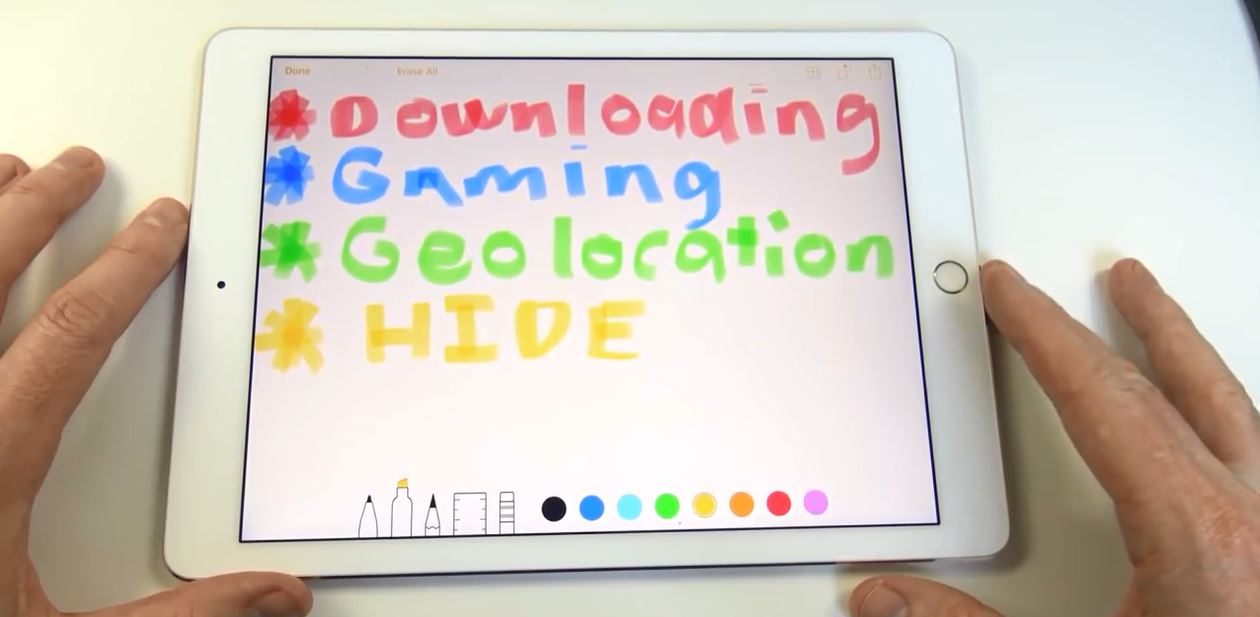Forgotten Passcode on iPhone, iPad, or iPod touch
This video will show you how to remove your forgotten passcode on your iPhone, iPad or iPod touch. This is helpful if you have forgotten your passcode or don’t know what it is.
Have you ever forgotten passcode before on your iPad? or has a family member added a passcode and then forgotten the passcode?
My first advice or words of wisdom would be to try and remember the original passcode first. If you still can’t remember the passcode then this video will show you how to remove the passcode from your iPhone, iPad or iPod touch. The drawback to this is that you will lose any data on your device so it’s essential that you backup your device at all times. You can backup the device either through iTunes or iCloud.
Ok so the next step is to plug in your device into the computer that you synced the device with. Make sure this is the same computer that you sync the device with iTunes. If you get a passcode message this means you have plugged the device into the wrong computer. So try a different computer in your household.
If you have plugged the device into the correct computer in your iTunes there you should have a button which says restore iPad. To erase the iPad and get rid of the passcode you click the restore iPad button and you will see another window pop-up which says restore so go ahead and click restore. The iTunes will go ahead and download the iOS software which it will then restore on your iPad and this step will remove the passcode from your iPad. Make sure that your computer is connected to the internet because iTunes will download this software from apple.
Once the download has completed iTunes will extract the software to your iPad and then your iPad will restart and the passcode will be removed.