This video will show you how to emergency number on Android Samsung Galaxy S6 S7.

This video will show you how to Download OS X OS X El Capitan.
Some people love it, some people hate it, some people can’t notice any difference between Apple’s latest version of OS X El Capitan and the earlier version Yosemite.
So what are the differences you might ask?
Lets give you a quick run down.
* Split View – Allows you to have two apps open on the one screen “Something Windows has been doing for a while now” 🙂
* Mission Control – Allows you to see all the Windows open at the same time on one screen.
* Call out you cursor – This is a funny one, I was doing the video Download OS X El Capitan I move the mouse quite quickly and the mouse went massive. See the picture below.
So from what I can so mostly is little changes, nothing that I would consider really life changing additions to the operating system. More like little updates.
In this video however we will show you how to download OS X El Capitan so that we can use it to create an OS X OS X El Capitan USB installer drive. The benefits of this is that if you ever want to roll back to a version of OS X that may have run better on your Mac you can do this quite easily by doing a clean install.
So to download OS X El Capitan, go to http://www.apple.com/osx/ and click on upgrade now.
You will need a Mac to download the software as well as an iTunes account user name and password. However once you have a copy of the OS X file you can copy that to a Windows computer if you wish.
Once the file is downloaded, simply copy it to the desktop and shortly I will put another video up on how you can make a USB installer drive from this file.
Stay tuned.
Matt
This video will show you how to install Windows 10 on MacBook Pro 2015.
Well here it is guys, the video you guys have all been waiting for. I have had quite a few people ask me about installing Windows 10 on MacBook Pro 2015 and 2014 models and have been a bit slow to get this video out as the hardware is not cheap as you all can imagine. So if the above video helps you out, please help 123myIT out by clicking on the donate button on the left hand side of the page. All donations will help purchasing new hardware.
Some of you will be upset to know that I didn’t get any errors when going through the video. To be honest I kind of expected maybe 1 or 2 problems. But the setup went very smoothly. Even the Boot Camp drivers at the end of the video applied correctly.
You will need 2 things to complete the setup.
1. USB drive 8GB or larger
2. Windows 10 or 8 ISO file which you
In the Windows 10 on MacBook Pro 2015 video I link to another video called Windows 10 Media Creation Tool. This will help you get the Windows 8 or 10 ISO file which allows you to then create the USB which you use to install Windows 8 or 10.
I was able to get a copy of the Boot Camp Drivers from the WININSTALL USB that I can confirm work with Windows 10.
I have labelled it Windows 10 64-bit Captured by 123myIT.com BCD and you will find under the MacBook Pro page here.
All up the install took about 1.5 hours, with the downloading of the boot camp drivers seeming to take forever. The file being around 1.2GB in size meaning if you are on a slow internet connection it could take hours for just that part to complete. So be prepared to wait.
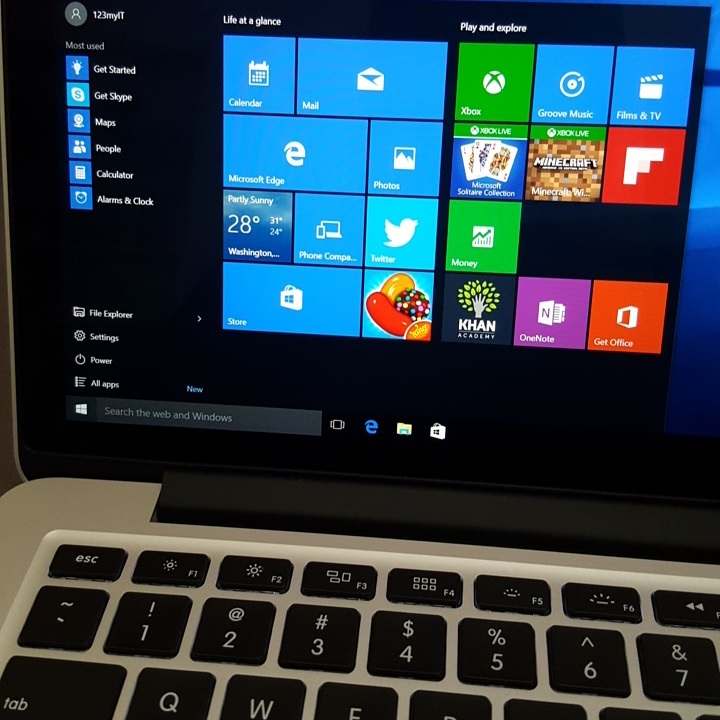
Overall Windows 10 on MacBook Pro 2015 seems to run very well and I will take a closer look at how Windows 10 works in future videos. So stay tuned. 🙂
Want to know more about Windows 10? Click here for the Official Microsoft website.
This video will talk about the Windows 8.1 and 10 links on the 123myIT website, why Microsoft has removed them and some info on Windows 10 release.
Hi All,
So its been a pretty exciting week on the Microsoft front, with the Windows 10 Release. On Wednesday 29th of July, Microsoft started preparing for the full version of Windows 10 to be released.
And I have had to scramble to remove the old Windows 8.1 and Windows 10 preview version links for the Downloads section of the 123myIT.com website. Which thanks to Microsoft no longer work.
To all those 123myIT subscribers out there that were lucky to get the preview copy. Maybe make a back up of it to USB so that you always have that copy in the future. Link below for video on how to do that.
How to create a bootable Windows 8.1 USB
Its the same process for Windows 10 Release as well.
For those that did miss out on the preview versions there is other options for you.
The first option and probably easiest way to get your hands on Windows is to buy and you can buy it through the links in the 123myIT.com Store. Once you have your product key, you can use the Media Creation Tools to download Windows as an ISO file or directly to a USB key.
Download the Media Creation Tools from the Downloads part of the 123myIT.com website.
Create installation media for Windows 8.1 link here. Create Media
Windows 10 Media Creator Tool 32 bit link here. Create Media Tool 32 Bit
Windows 10 Media Creator Tool 64 bit link here. Create Media Tool 64 Bit
The picture below shows you what you can expect from the Media Creation Tools.
The second option is to upgrade the versions that you already have, so if you have a Windows 7, Windows 8 or Windows 8.1 computer you can simply upgrade that computer. And I go into more detail about that in this video.
Windows 10 FREE Upgrade
So if you have an older computer boot it up and make sure you are getting your Free Windows upgrade. Windows 10 Release seems to have gone pretty smoothly so far some people seem to be having issues getting drivers to work. But that will come along once manufactures have time to create suitable drivers.
Cheers
Matt
This video will show you how to create an ISO file on a Mac.
An ISO file is the Windows equivalent to the cdr file created by MAC systems.
Creating an ISO file on a MAC is a two step process. The following steps, outlined in the video, will guide you through the both steps of the process.
Creating the cdr file
Step 1: Insert the DVD
Step 2: Select Go / Utilities at the top of the window
Step 3: Open ‘Disk Utility’
Step 4: Click on Windows 8 DVD drive on the left of the window
Step 5: Click on ‘New Image’ at the top of the window
Step 6: Change the following;
Step 7: Click the ‘Save’ button on the bottom right of the window
The following steps will guide you through converting the completed cdr file to an ISO file.
Creating the ISO file on a MAC system
Step 1: Go to ‘Finder’ and type in terminal at the top of the window
Note: the following will require administration rights to complete.
Step 2: Type cd desktop and hit Return
Step 3: Type or copy/paste the following command *
hdiutil makehybrid -iso -joliet -o [filename].iso [filename].cdr
*Note: you will need to change both occurrences of [filename]. The first is the output filename, the second is the filename of the cdr file you just created.
Once the process in the terminal window is complete, simply click on the ISO file in your chosen location to view the contents.
This video will show you how to put Samsung Galaxy S5 into Download Mode.
Hi All
Recently I purchased this Samsung Galaxy S5 and I wanted to try and get some more videos up of what you can do with it Rom wise. So the download mode is important as you will need to know how to get the phone into download mode to be able to flash the rom/ firmware. So keep an eye out for more videos to come.
Its a great phone currently I am still using a work supplied iPhone 4S but shortly I think I will switch over to this one and start using it full time.
This video will show you how to download OS X Yosemite 10.10 Beta.
Apple has released the latest version of OS X to the general public in the beta form and the full version should be released in Americas fall. You will need an iTunes account to download the software. And the link for the download is below.
https://appleseed.apple.com/sp/betaprogram/
This video will show you how to install Root & Recovery on Samsung Galaxy Tab 3 8 Inch.