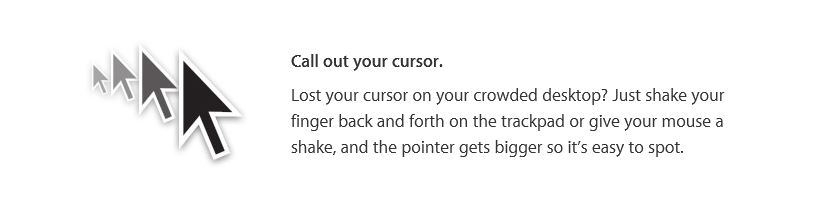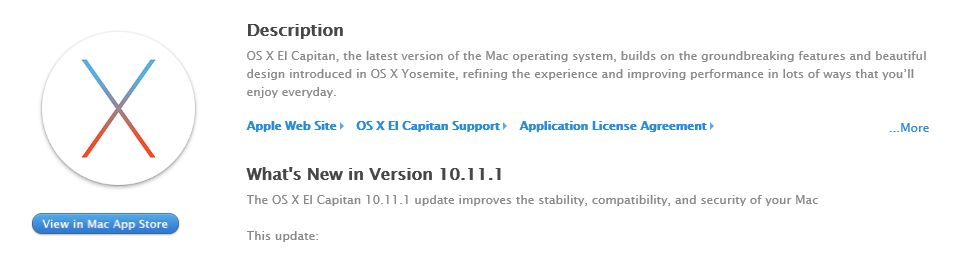Tag Archives: os x el capitan
OS X El Capitan Installer USB
This video will show you how to create an OS X El Capitan Installer USB.
Hi All,
We previously showed 123myIT users how to create an OS X Yosemite and Mavericks USB drive. And we have the video on how to create an OS X El Capitan installer USB. The process is very simular to the other OS X installer videos that we have done in the past. There is a few code changes so just be aware of that.
Again you will need a computer running Mac OS X and you will also need a 8GB or larger USB drive. In this video I didn’t take any chances and I use a 16GB USB drive, which are quite cheap to buy these days.
sudo /Applications/Install\ OS\ X\ El\ Capitan.app/Contents/Resources/createinstallmedia --volume /Volumes/ElCapInstaller --applicationpath /Applications/Install\ OS\ X\ El\ Capitan.app --nointeraction
Copy and paste the code into a Terminal window and press enter, you will be prompted for a user name and password. This should be your Admin accounts user name and password. Remember to change the name of your USB device to ElCapInstaller if you miss this step the code will error out with something like incorrect syntax error. 🙂
You should see the name of the USB change from whatever its called when you plug the USB in to Install OS X El Capitan. Once this has completed you should then be able to use the USB drive to do clean installs of OS X on almost any Mac hardware or computer. Its always helpful to keep a back up of OS X versions. Because if you ever want to go back a version or install OS X on a different Mac its good to have this backed up copy. Also Apple updates their OS X software once a year and then makes their old version unavailable. So to save yourself getting caught out this way the USB is a great step.
In the next video I will show you how to do a clean install this OS X El Capitan Installer that you have just created.
Cheers
Matt
Download OS X El Capitan
This video will show you how to Download OS X OS X El Capitan.
Some people love it, some people hate it, some people can’t notice any difference between Apple’s latest version of OS X El Capitan and the earlier version Yosemite.
So what are the differences you might ask?
Lets give you a quick run down.
* Split View – Allows you to have two apps open on the one screen “Something Windows has been doing for a while now” 🙂
* Mission Control – Allows you to see all the Windows open at the same time on one screen.
* Call out you cursor – This is a funny one, I was doing the video Download OS X El Capitan I move the mouse quite quickly and the mouse went massive. See the picture below.
So from what I can so mostly is little changes, nothing that I would consider really life changing additions to the operating system. More like little updates.
In this video however we will show you how to download OS X El Capitan so that we can use it to create an OS X OS X El Capitan USB installer drive. The benefits of this is that if you ever want to roll back to a version of OS X that may have run better on your Mac you can do this quite easily by doing a clean install.
So to download OS X El Capitan, go to http://www.apple.com/osx/ and click on upgrade now.
You will need a Mac to download the software as well as an iTunes account user name and password. However once you have a copy of the OS X file you can copy that to a Windows computer if you wish.
Once the file is downloaded, simply copy it to the desktop and shortly I will put another video up on how you can make a USB installer drive from this file.
Stay tuned.
Matt