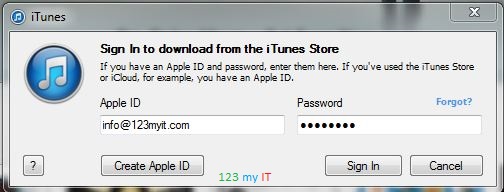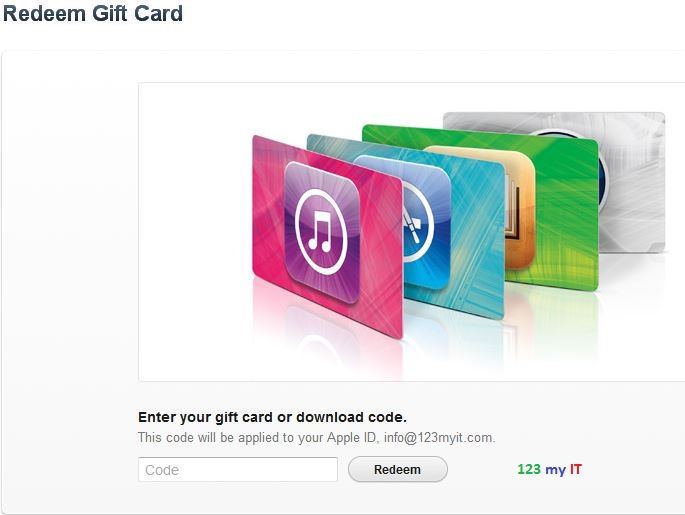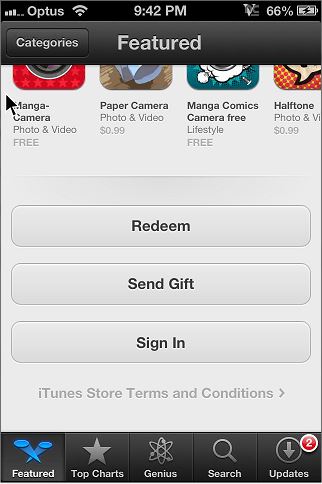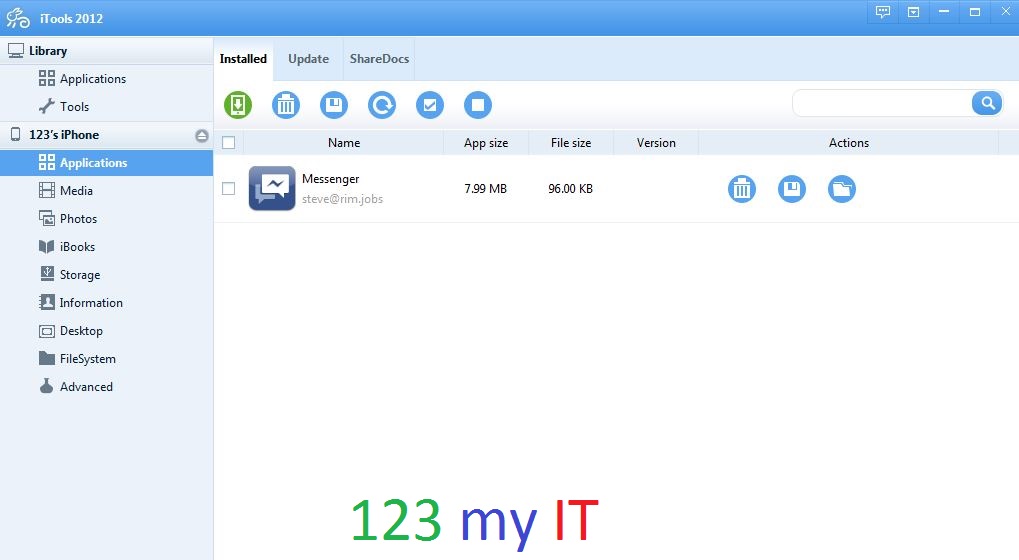Hi All
In the future I am going to do some App reviews on some of the really popular Apps like Viber and Whatsapp, but to do so I needed to buy them within iTunes so this meant I had to purchase an iTunes card and learn how to redeem it.
The video above will show you how redeem your iTunes gift card that you were given at Christmas or at work your leaving do. 😉
Other wise you can read the steps below.
Step 1. Open up iTunes and login with your Apple ID and password. If you don’t have an iTunes account you can click on the Create Apple ID button to set one up.
Step 2. Once you are logged into iTunes, click on your Apple ID and select Redeem. This will then forward you to the Apple Redeem Gift screen
Step 3. Scratch the security sticker off the back of your card and enter the code into the code field and your done.
If you want to redeem the gift card on your iPhone, iPod or iPad then go into your App Store, click on the Featured Tab and scroll to the bottom of the store.
Hope that helps your guys out.
Good luck.
Matt