This guide will show you how to create a USB installer of Apples OS X 10.9 Mavericks.
Have you ever wanted to do a clean install of OS X from but your new MacBook Air doesn’t come with a DVD drive?
Well this guide will step you through how to create a bootable OS X Mavericks 10.9 USB drive.
To complete the process you will need the following items:
* 8GB USB drive or SD Card
* OS X Mavericks.app (this can be downloaded from the App Store)
* An Apple computer with the Mac App Store
* A user account with administrator rights
Step 1. Download Mavericks from the App store.
Apple direct link here.
Step 2. Insert your USB into the Mac and run the Disk Utility.
Step 3. Select the USB drive that appears in the left-hand menu and select the Partition tab across the top.
Step 4. Select the drop down menu and click on 1 partition.
Step 5. In the format type menu make sure you have Mac OS Extended (Journaled) selected.
Step 6. Select the Options button and make sure the GUID Partition Table radio button is selected.
Step 7. Open up the Terminal.app you can find it under the Applications Utilities folder or search for it in Finder.
In the terminal window type the following command.
defaults write com.apple.Finder AppleShowAllFiles TRUE;\killall Finder;\say Files Revealed
Step 8. When the USB completes the formatting, go into the Launchpad and copy the Install Mac OS X Mavericks.app to your desktop then Right-click and click on Show Package Contents.
Step 9. Go into the Contents > Shared Support folder and double click the InstallESD.dmg file.
Step 10. Click on the mounted.dmg file and find the hidden BaseSystem.dmg file.
Step 11. Go into Disk Utility and open the newly formatted USB and click on the Restore tab.
Step 12.Drag and drop the BaseSystem.dmg into the Source field. And drag and drop the partition that you recently created on the USB drive, into the Destination field.
Step 13. Click the restore button and click Erase. You might get prompted for the Administrator password.
Step 14. It may take some time to copy all the data to the USB drive.
Step 15. When the files have finished copying, the USB drive should mount automatically. Go into the System > Installation folder and delete the Packages directory.
Step 16. Go back into the mounted Install ESD.dmg file and find the directory called Packages. Copy this to the Installation folder.
And now you are done. You have just created a bootable copy of OS X Mavericks on a USB drive.
Good Luck.


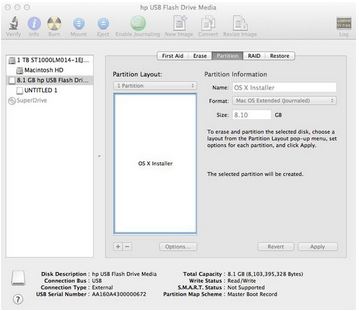
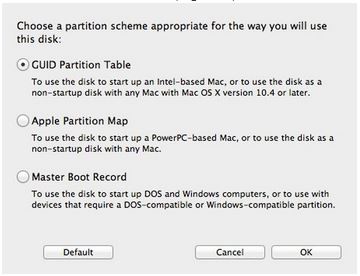
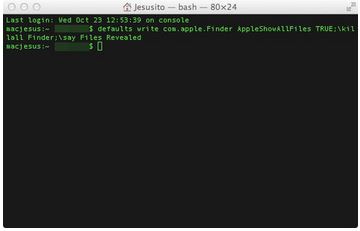
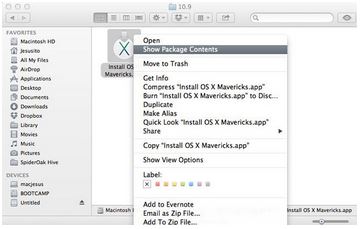
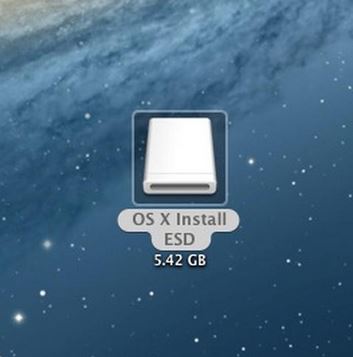
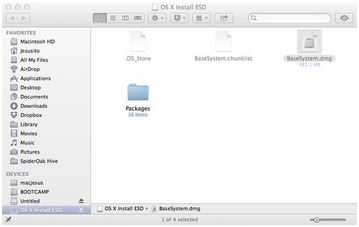
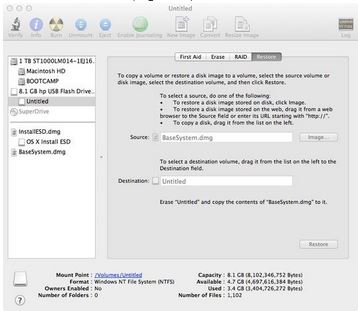
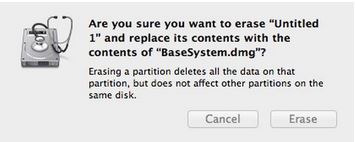
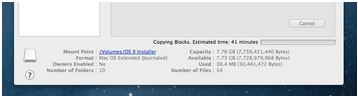
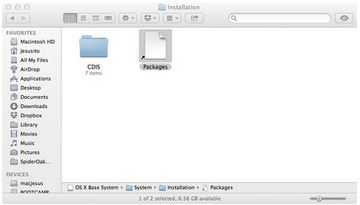
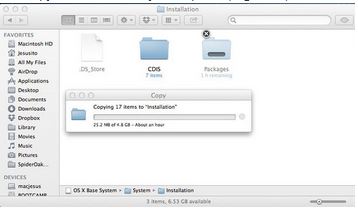
when i try to install windows 8.1 as u said i got this msg bro
Error: Windows Cannot Be Installed to This Disk. The Selected Disk Has an MBR Partition Table. On EFI Systems, Windows Can Only Be Installed to GPT.
i try 3 4 difrents ways but failed. and when i try to install windows 7 error occurs : insert bootable disk and than press any key even i put bootable usb in usb port.
Hi baaz
I am a bit confused.
Have you created the Mavericks USB so far?
Cheers
MAtt
hi MATT,
morning
matt i install mavericks osx by usb and now am trying to install windows 7 by USB even i make correct bootable usb of windows 7 but when i try to format my hard drive the msg appears i.e http://s3.postimg.org/juxy4td2b/IMG.jpg and another error is http://www.disk-partition.com/articles/images/mbr-partition-table-to-gpt/mbr-partition-table-to-gpt.gif and i also delete this bootcamp part ion and when i try to make a partition it failed. and when i install the windows 7 by USB through windows 7 DVD everything works fine. it happens only with USB.
Hi baaz
What are you trying to achieve here? It sounds to me like you have formatted the USB incorrectly. The formatting between windows and os x is very different.
Cheers
Matt
matt matt matt lol bro sorry am not here to confuse u. ok in short i will explain you everything ok. am using 13-inch, Early 2011 macbook .Processor 2.3 GHz Intel Core i5
1. i install mavericks on my macbook and it works fine,
2.when i try to install windows 7 by USB. which i make by bootcamp with editing the plist file. my macbook does not recognise USB on boot. it says please insert bootable device and press any key. then i install windows 7 by bootable DVD and it works fine. so my question is why my macbook is not boots from USB :/ and i know how to format USB for windows and OS X. lol anyhow matt if u know something about that please answer. otherwise am not here to bother u 🙂 and yea your all videos `re very useful for noobs like me. thank you so much for helping us.
your every information is in very brief .. thank you again 🙂 have a nice day
No problem only happy to help. Sometimes its difficult to help out if I am not sure what you are trying to achieve. So after reading what you wrote I believe its a formatting issue.
If you boot into OS X and go into Disk utility you will be able to format the USB in many different ways. Windows uses MS DOS, exfat and NTFS formats. If you are using any drives between OS X and windows eg to copy files between the two Operating Systems. Then I would suggest you format the drive as MS dos. This way OS X and Windows will recognised the drive and you will be able to copy files to and from OS X and Windows. If you format a usb in any other format mac os extended, Windows will not recognise the drive when you plug it in. And in some cases you will get a prompt in Windows asking you to format the drive and this can result in lost data for Mac users. So To try and answer the question. Try formatting the drive first in MS Dos and then copy the Windows files to the usb.
Keep me posted and good luck! 🙂
and am using windows 7 32 bit on my macbook. and now when i try to install windows 8.1 32bit it said > Boot Camp only supports 64-bit Windows installation on this platform. Please use a ISO file for 64-bit Windows installation.
:/ wdF ?
Yeh When you use Mavericks its 64bit I believe there for it will force you to use 64bit version of Windows. Kinda like everything is moving towards 64bit now and Apple is very good at getting people to move and use what they want.
An important info is missing: How to hide those hidden files again?
Hi Petr
Try this. first line.
defaults write com.apple.finder AppleShowAllFiles FALSE
Press Enter
Second line
killall Finder
Cheers
MAtt
When i installed installed.dmg and run there terminal prompt command, i cannot seem to find the two files. mounted.dmg file and find the hidden BaseSystem.dmg file.
Hi Chris
Yeh, you need to run the command that reveals the hidden files.
Cheers
MAtt
The App Store says “Free Upgrade” and then “Install App” instead of “Download App”. Will this instantly start the install and overwrite the existing OS or will I be able to get a install file as you did?
Thanx for an excellent tutorial!
HI rosa
It will upgrade your OS X version if you download and install it.
Cheers
MAtt
This video here http://www.youtube.com/watch?v=BhG8ozFJRJs shows a shorter process. Is there any difference in the results?
HI rosa
You can try that way as well. I am not sure if it will work though as I have not tried it.
Good luck.
Matt
Hi,
Even though I use the command that reveals the hidden files in the Terminal, the files still stay hidden…
Am I doing something wrong?
Hi Eirik
Did you ask you for administrator user name and password?
Cheers
Matt
No, it didn’t ask me for username and password.
I checked that I’m logged on as Administrator.
Anyways, I googled for solutions and found this command:
“defaults write com.apple.finder AppleShowAllFiles -bool TRUE && killall Finder”
It worked, so I’m satisfied 🙂
Thank you anyways, and thank you for this instruction.
Kind regards,
Eirik
Sir, when i am going to download mavericks OS x from app store by following your steps to create bootable usb, its showing only ‘free upgrade’ in App store but not ‘Download’. So kindly reply me and help me to download Mavericks from App store. Thank you
Hi Satish Kumbari
Are you using OS X for your current OS ?
Cheers
Matt
Currently I am using montain lion 10.8.5 in Macbook (2008 later) and now i want to upgrade to Mavericks. But i dont want to just upgrade it from Appstore coz i want to download and have a copy of it for future use. So help me to download it from Appstore. Thank you
Hi Satish Kumbari
Login to the App store and the title should change to download?
Does it not do this ?
Anyone with OS X should be able to do this?
Cheers
Matt
No, when i login to app store its showing ‘free upgrade’ there instead of ‘download’. i need to download it and have a copy of that os but not just free upgrade. See if possible can u give some other direct link to download Mavericks? Pls help me out.
Sir, pls help me on this issue.
sir, can u reply on this problem pls?
Could you please help me !!
I was attempting to make OS x bootable usb when I copied and pasted this command in terminal :
defaults write com.apple.Finder AppleShowAllFiles TRUE;\killall Finder;\say Files Revealed
And now it appears to be showing ghost files all over my mac. How do I reverse this command in terminal
Hi Derek
Change the true to a false?
Cheers
Matt
my files in the OS X install ESD folder refuse to reveal. what do i do?
Hi Edwin
Are you logged in as admin ?
Cheers
Matt
Please Help me 🙁 .
I installed window 7 on my mac 10.9.2 mavericks , every thing was going well but i went to window and i wanted to expand my partition from blank space , window ask me something that i was unable to know that it would take all my mace partition too i click accidentally on the that message they showed to me and my mac partition changed into window partition , now i am unable to get back to mac , i tried option key while rebooting but show only window , i tried to hold command+r nothing work please i want get back Os X back please please please please help .
I don’t have backup 🙁
Any suggestion .
Hi Max,
Do you know if you have removed the OS X partition ?
If so you would need to reinstall OS X. Do you have an OS X usb?
OS X El Capitan Installer USB
Otherwise you can do a restore from over the internet connection.
Let me know how you get on.
Cheers
Matt
Thanks for the great tutorial Matt!
However, i’m running into a problem everytime i try to run the “OS X Base System” disk i created. It says that this method is not the right way to install the OS and it just quits. i must admit that i downloaded the installer app from the internet as i never downloaded it before. I’m currently running Snow Leopard.
Hi Sven
Hmmm yeh, I am not sure if it will work on the older Mac as Apple change the paths for things.
what are you trying to do upgrade?
Cheers
Matt
HELLO THERE, THANK YOU SO MUCH FOR THE INFORMATION.
CAN YOU SEND ME THE GOOGLE DRIVE LINK OF OS X MAVERICKS INSTALLER FILE BECAUSE I TRIED SEARCHING IT ON APP STORE ITS NOT PRESENT THERE. THEY MIGHT HAVE REMOVED IT. IM NOT ABLE TO DOWNLOAD IT.
Sorry mate, you could try a torrent maybe?
Hello, I tried to to the upgrade at the app store but was given the message currently not available in the US. I have a 2009 macbook pro and works great with mountain lion but would like to upgrade. any info would be great. thx
Yeh, I think what happens if you haven’t downloaded it before the new version comes out it wont be available.