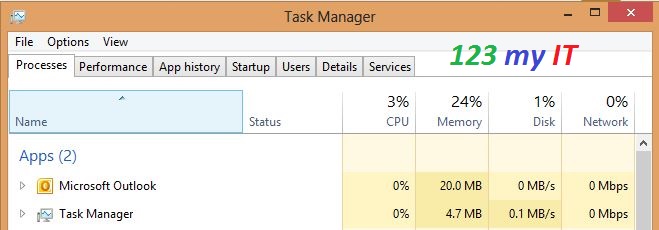Hi All, So this is the first post about Android on my website. Currently I am only running a very old Samsung Galaxy S.
This is a short video on the top 10 free Android apps are for the Samsung Galaxy S. Would suit someone who is looking to have a bit of fun with their phone but doesn’t know where to start.
The Apps can all be downloaded for free from the Google play store on your phone.
The apps featured are:
Facebook: The app of the ever popular Facebook one of the largest social networking sites.
Candy Crush Saga: A games simular to Bejewelled where by candy drops from the top of the screen and you have to match them up in 3 way fashion to get to the next level. There is 100 levels so you will need to be very skilled to make your way through.
Skype: A voice chat program which allows you to make voice and video calls.
Snapchat: Apparently this app is the fastest way to share a moment with your friends. You can send pictures to all your friends and control how long they can view them for.
eBay: A classifieds app that allows you to buy and sell on eBay. Good point about this one is you wont have to miss bidding on an item if you not in front of the PC, as long at you have a phone and this app you should be sorted!
Viber: This app allows you to chat, send photos and videos messages no matter where in the world you are. As long as you have 3G or wifi access and the other person as Viber.
Facebook Messenger: Allows you to use the Facebook chat without all the other features.
Instagram: 100 million users cant be wrong! Facebook recently brought this app which allows you to make and share beautiful photos.
Gumtree: Gumtree is a free local classifieds website which allows people to buy and sell pretty much everything 🙂 simular to eBay.
Hardest game ever 2: Hardest game ever 2 is a game where you need to react to a series of buttons on your phone which when pressed in the right order with speed will allow you to go to the next level.