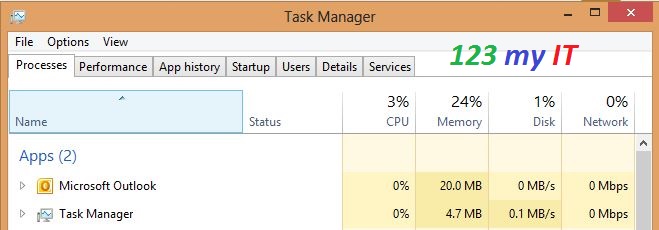This video will show you how to turn off work offline mode in Microsoft Outlook 2010 2013.
Microsoft Outlook, what a great email client. But with all its features and functions some of them can be down right annoying!!!
Yes, we all know what I am talking about the dreaded Work Offline message. Well first of all lets talk about what is Work Offline and what does it do?
Work Offline, is a feature within Microsoft Outlook that allows you to continue working and writing emails even if your connection has dropped out. Now when I say connect I mean this could be your LAN connection or your internet connection if you are using a internet service. Or if you work on Wifi it could be you have walked into an area with limited signal and your connection has dropped out. When this happens Outlook will start using a local copy of your email which is stored in an Offline Folder File (.ost)
There are actually quite allot more reasons why Offline Mode starts. However Microsoft says these are the most common ones.
* The Exchange server is offline for maintenance.
* You are traveling and can’t connect to your Exchange server.
* You find performance unacceptable when using a slow connection to the server, such as dial-up connections with a 56 Kbps modem.
The idea with Work Offline is that you can keep working even though your internet or email server is unavailable. Once the internet or email server comes back online. Outlook should detect this and it will sync the work you have done up until that point.
How do I turn Work Offline on and off?
You will find the button to turn Work Offline on and off in the Send/Receive tab in the top of Outlook.
The image below will show you when you are in Offline Mode. You can tell this by the Orange box around work offline.
And also there will be a Red X and Working Offline in the bottom of your Outlook as well as a red X on your Outlook icon in your task bar.
To get yourself out of Work Offline, try restarting your Outlook. Make sure you do not have multiple Outlook.exe processes running in Task manager, check your internet connection. Check the Send/Receive tab and make sure that is it turned off.
I hope that helps solve some of the mystery. Good Luck.
Related 123 my IT Videos.
Work Offline error in Microsoft Outlook 2010
Setup a Yahoo mail account in Microsoft Outlook 2013
Setup a Gmail account in Outlook 2013