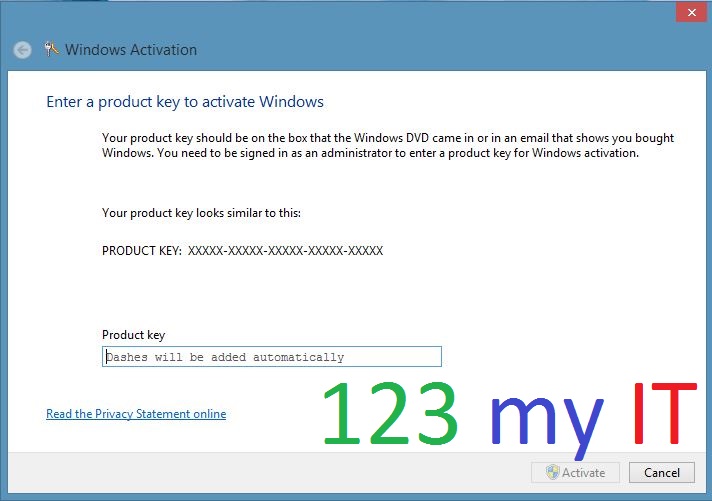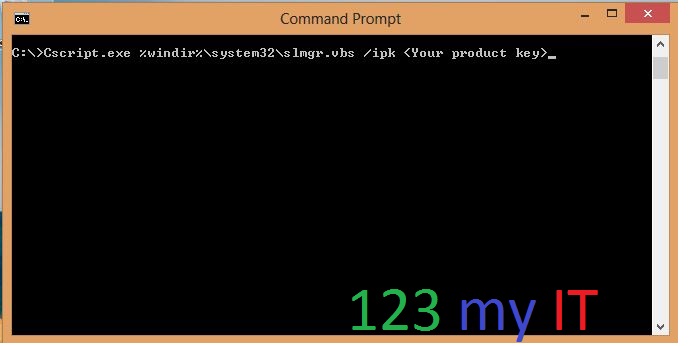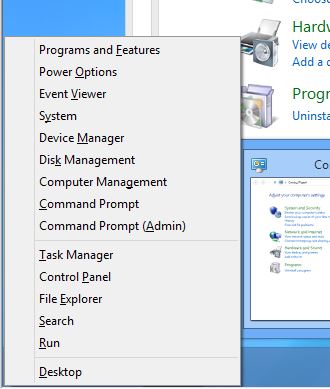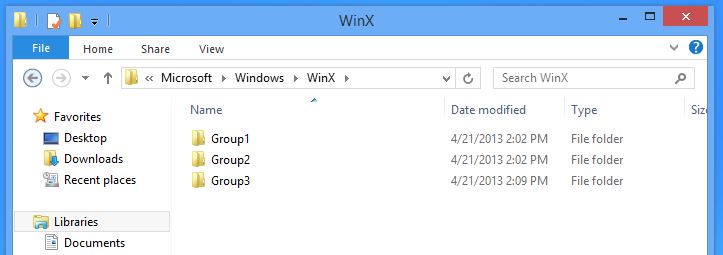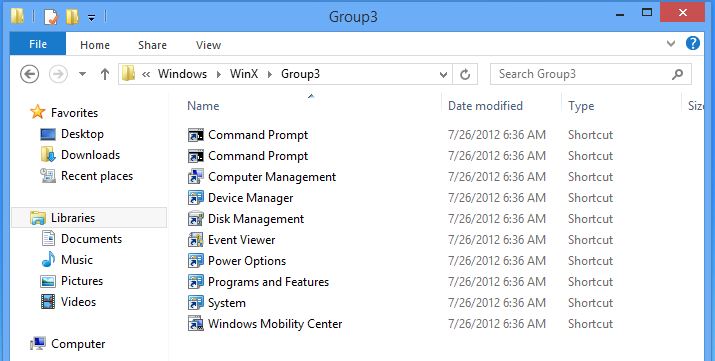To download Boot Camp 4 or 5 go to our downloads section.
Click here.
What is Boot Camp 5?
Boot camp 5 is an Apple release of Windows Support Software which is drivers for Windows OS. This allows you to run Windows 8 or Windows 7 and Vista on your Mac.
For more information on how to install boot camp 5 on your Mac see the 123myIT tutorial on how to install Windows 8 on your Mac.
The following Macs support Windows 8.
MacBook Air (Mid 2011 or newer)
Mac Book Pro (15-inch and 17-inch, Mid 2010) and MacBook Pro (Early 2011 or newer)
Mac Pro (Early 2009 or newer)
Mac Mini (Mid 2011 or newer)
iMac (27-inch, Mid 2010 or Mid 2011 or newer)
How can I install Windows 8 on my Mac?
To install Windows 8 on your Mac you need to run the Boot Camp Assistant. The Boot Camp Assistant will help you partition your internal hard drive and install Windows 8.
Can I upgrade my Windows 7 installation to Windows 8?
Yes. However you need to download and install the latest version of Boot Camp support software, which is currently Boot Camp 5. Do this before attempting to upgrade the version of Windows 7 to Windows 8.
When doing an upgrade from Windows 7 to Windows 8, I get an “Uninstall USB 3.0 eXtensible Host Controller Driver” message, What does this mean?
Do not click Uninstall. Click on the back button and do not proceed with the upgrade. Download the most recent Boot Camp Assistant in OS X Mountain Lion and then try the upgrade again.
My Thunderbolt devices are not recognized after I upgraded Windows 7 to Windows 8. Is there a way to fix this?
You need to disable the Windows 8 Fast Boot feature, this will allow the Thunderbolt devices to be recognized.
What OS X version do I need to run to use the Boot Camp 5 support software?
To run Boot Camp 5 you will need OS X Mountain Lion v10.8.3 or later installed on your Mac to download boot camp 5 support software.
Can I download a copy of the Boot Camp 5 Support Software if I don’t have a Mac running OS X Mountain Lion v10.8.3?
You can download the Boot Camp 5 Support Software from the Apple website. The link is here.
After downloading the Boot Camp 5 Support Software, what do I do next?
Once you download the Boot Camp 5 Support Software you will need to unzip it to extract it.
1. Double click the zip file to extract it.
2. Click on the Boot Camp disk image.
3. Copy the Boot Camp and “$WinPEDriver$” folders to the USB flash drive or any hard drive that is formatted with the FAT file system (you will need to format the drive with FAT to allow the files to be read in both OS X and Windows).
4. Start the install of Windows and leave the USB flash or hard drive attached to your Mac.
5. Let the installation run until it completes.
6. Let your system restart and your Windows 8 installation is complete.
NOTE: If you didn’t have the USB or Hard drive attached when you were doing the install of Windows 8 you can install the Windows Support Software by going into the USB drive into the Boot Camp folder and then double click the “setup.exe” file. This will install all the drivers and software to make you sound Wifi and other devices work.
How do I format a USB or Hard drive with FAT file system?
Want to know how to format a disk to be used on a Windows computer? Read more below.
Important: Be careful when formatting your USB drive as formatting the drive will delete all the data on the drive.
1. Login to OS X
2. Open Disk Utility.
3. Click on the disk you want to format with FAT.
4. Click Erase, and depending on the size of the drive you will have two options.
If the size is less than 32 GB, you will need to choose MS-DOS (FAT).
If the size is greater than 32 GB, you will need to choose ExFAT.
5. Next you will need to type a name for the disk.
6. Click on the Erase button and then click on Erase again.
Which versions of Windows are supported with Boot Camp 5?
Important details about Boot Camp 5.
Windows 8 and Windows 7 64-bit versions are supports by Boot Camp 5 Support Software. If you want to use a 32-bit version of Windows 7 you will need to use the Boot Camp 4 Support Software. Currently Windows 8 32-bit version is not supported via Boot Camp.
Like this:
Like Loading...