The Problem – Forgot your Passcode
So you have restarted your iPhone and you have forgot your Passcode. This can happen because you use your finger print scanner or face recognition software and when you restart your iPhone it asks you for your passcode. This can be really frustrating however we should be able to step you through this problem.
Step 1 – Remember the Passcode
The first and easiest thing to do is to try and remember the passcode. This might seem obvious, but it might be easier than wiping your device which is what we will have to do to get rid of it.
Step 2 – Computer with iTunes
Next up you will need a computer with iTunes. This is because you will actually need to restore the iOS software on your phone. Kind of like reloading the iPhone so it is the new as if you just brought it from Apple.
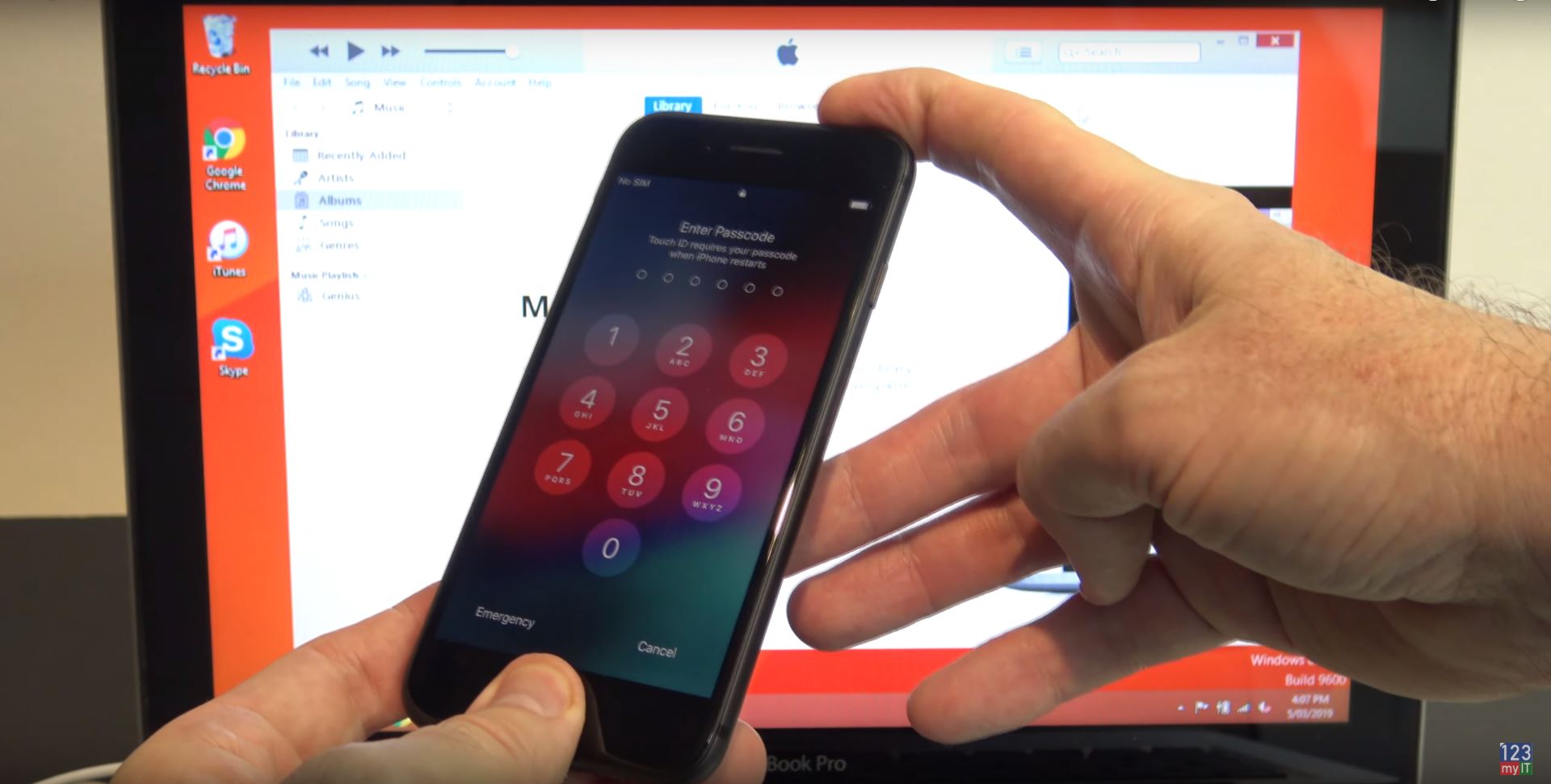
Once this is done the next step here is too put the iPhone in recovery mode screen. Depending on your model the steps to do this are different. Watch the video above for more info on recovery mode for your iPhone. You should know what your device is in recovery mode as it will come up with a lighting USB picture on your phone or it will come in with a message in iTunes that your device is in recovery mode.
Next you will have three options: Cancel, Update and Restore. Now is a good time to mention that this process will wipe any data on the iPhone including your passcode. So just try to remember your passcode one more time before going to the next step.
Next click restore and then next option will be restore and update. Then your iPhone should reset itself and you should be able to setup your device again from scratch. Good luck ! 🙂
Check out the other helpful IOS videos below.
iOS 12, Is it faster? Benchmark & Features
