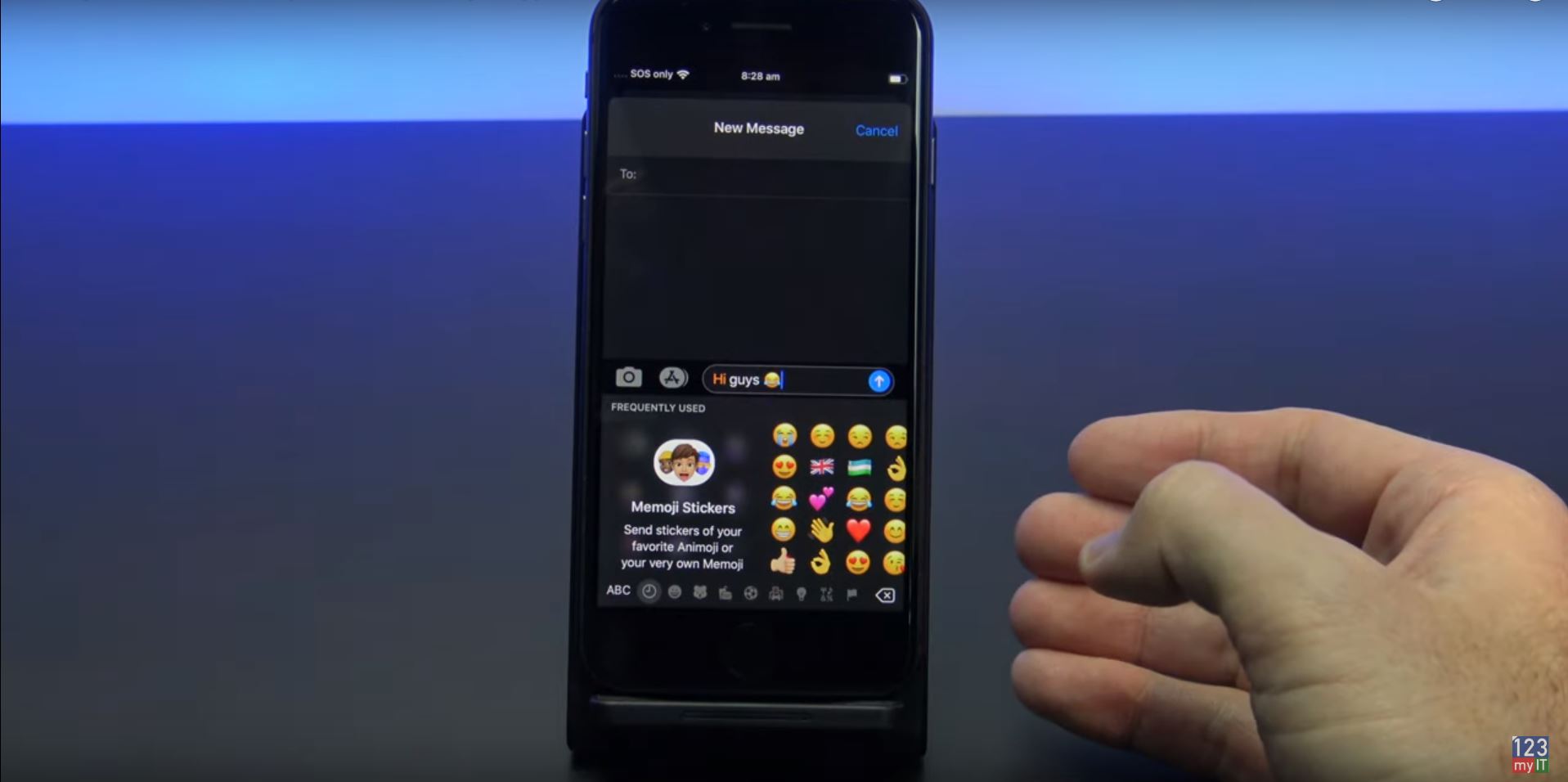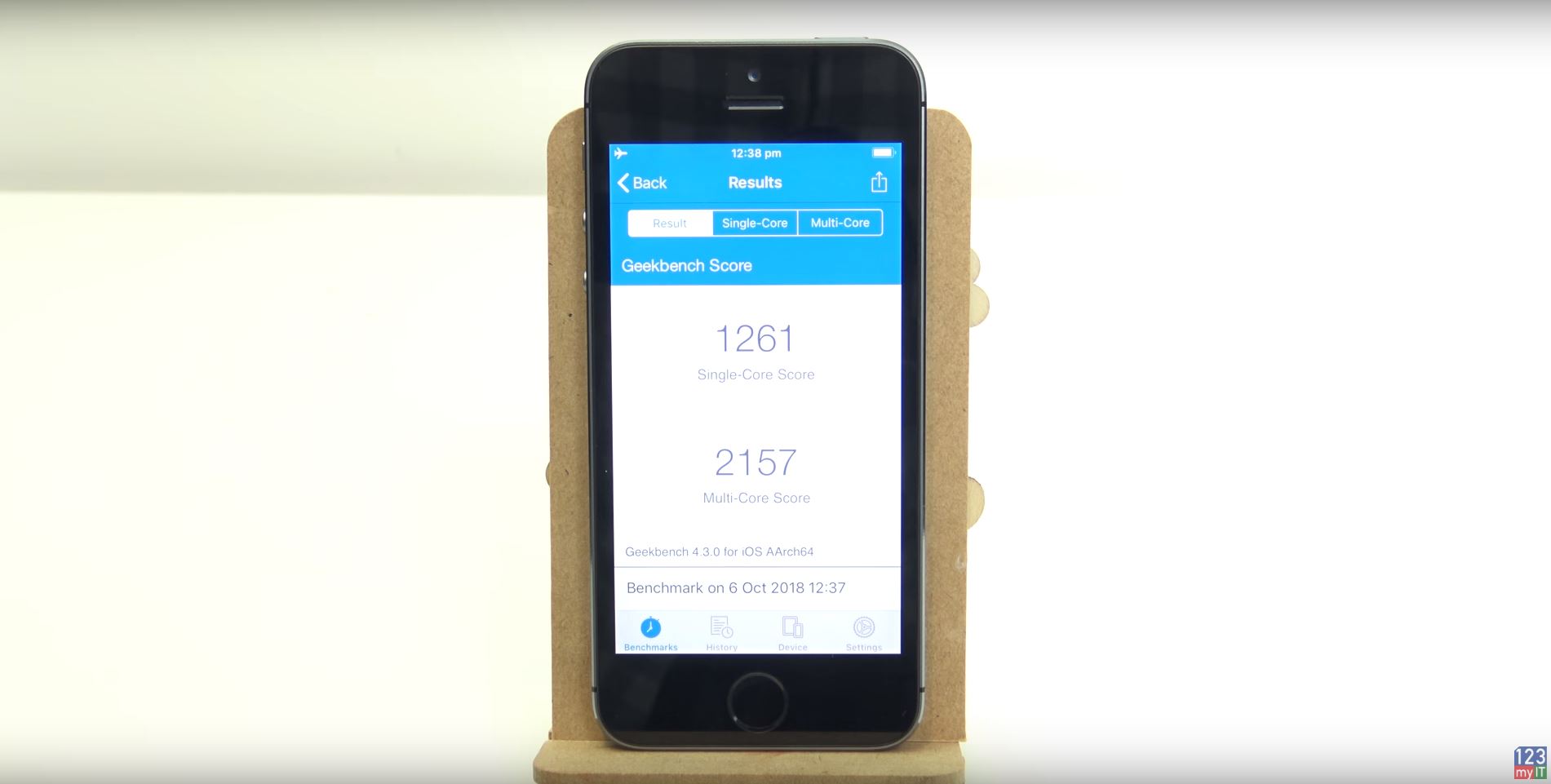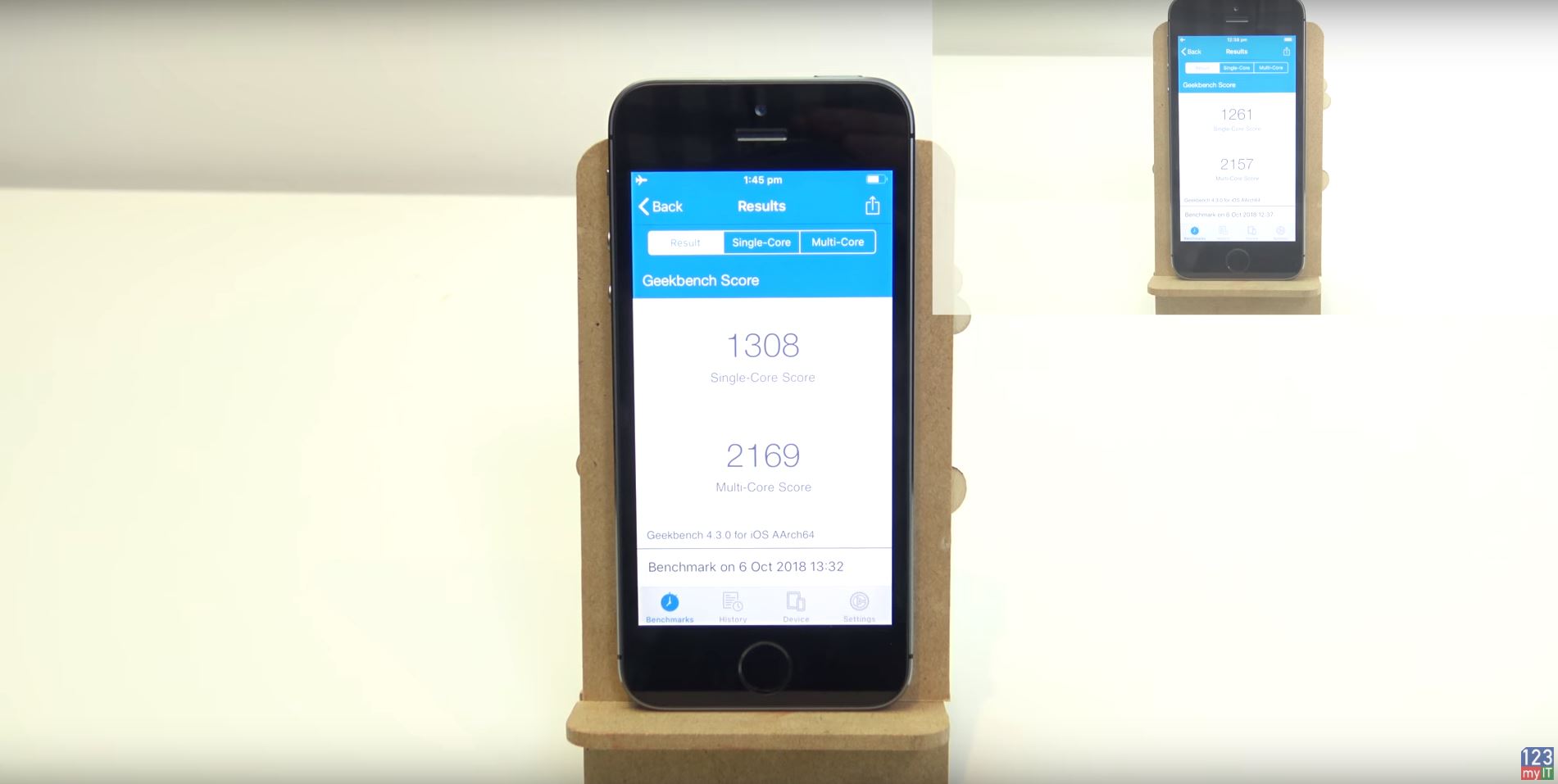In this video we will show you how to enable Window zoom on your iPhone or iPad.
So have you ever needed to zoom in on your iPhone or iPad to see fine text? Have you also noticed that not all apps will allow you to use the pinch to zoom function? What you can do is turn on three finger zoom or window zoom.
How does it work Window Zoom work?
You can use 3 finger double tap to zoom in on any part of your screen. So if you wanted to zoom on your main screen you can just double tap with three fingers. Once you’re zoomed in you can use one finger to move the screen side to side. However if you want to move all around the screen just tap and drag with 3 fingers.You can zoom in on anything and if you want to get back out of zoom simply double tap three fingers.
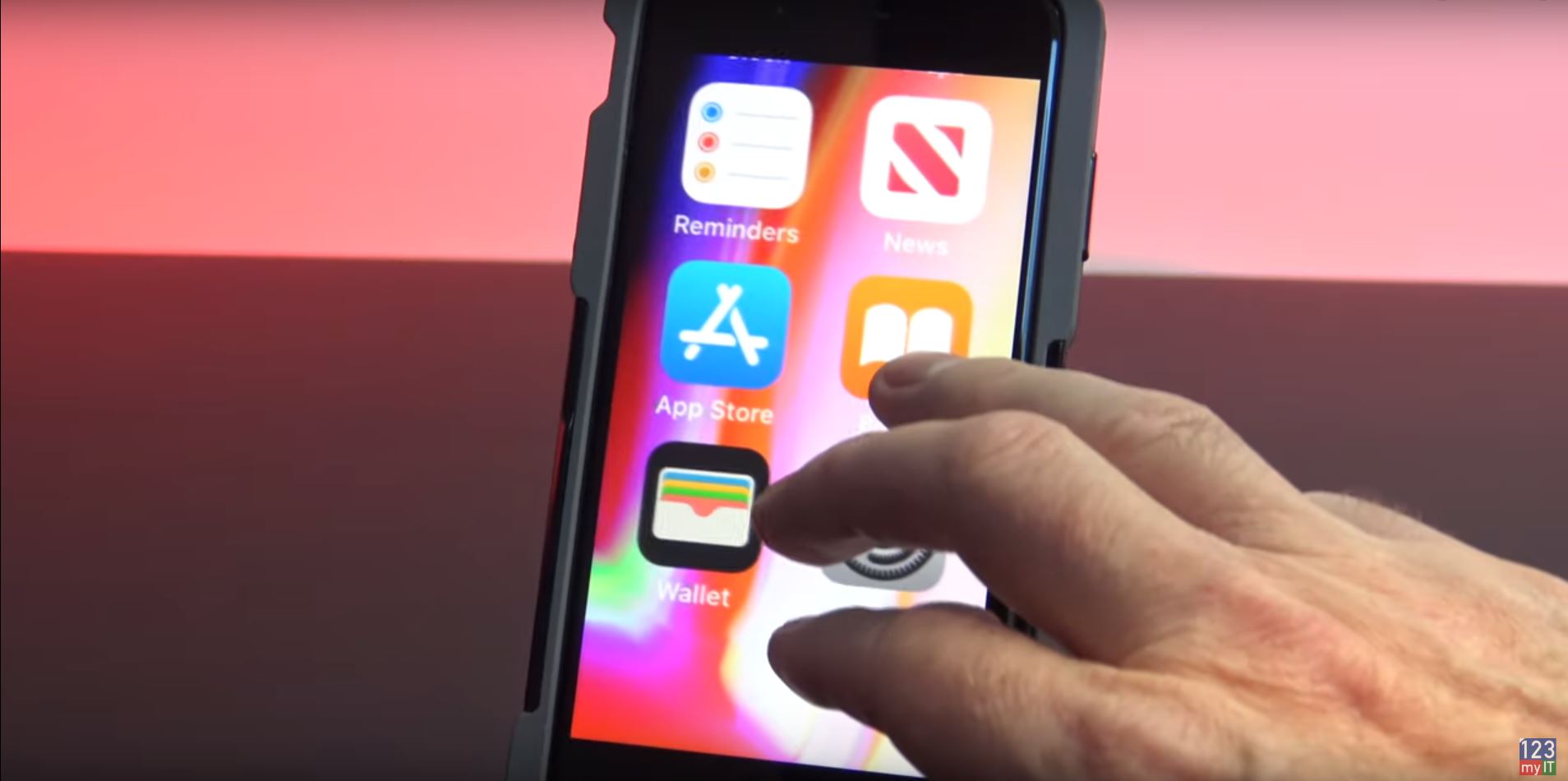
Turn on Windows Zoom for iOS 13
Lets go through and enable Window Zoom on iOS13 first. Go into settings and then tap Accessibility and then tap Zoom.In your Zoom menu you simply toggle the Zoom switch on. Straight away it starts to zoom just double tap three fingers to zoom back out.
Turn on Windows Zoom for iOS 12
In iOS 12 its a little different. Go into Settings, go into General and into Accessibility and then Zoom. Once again toggle your Zoom button on. In iOS12 it comes up with a little Zoom window which you can drag around with one finger.
You can test it in Safari with some fine text. Simply tap three Fingers and drag the screen around.
Ok Guys, Don’t forget to check out my other videos.
Make your iPhone iPad speak each word you type