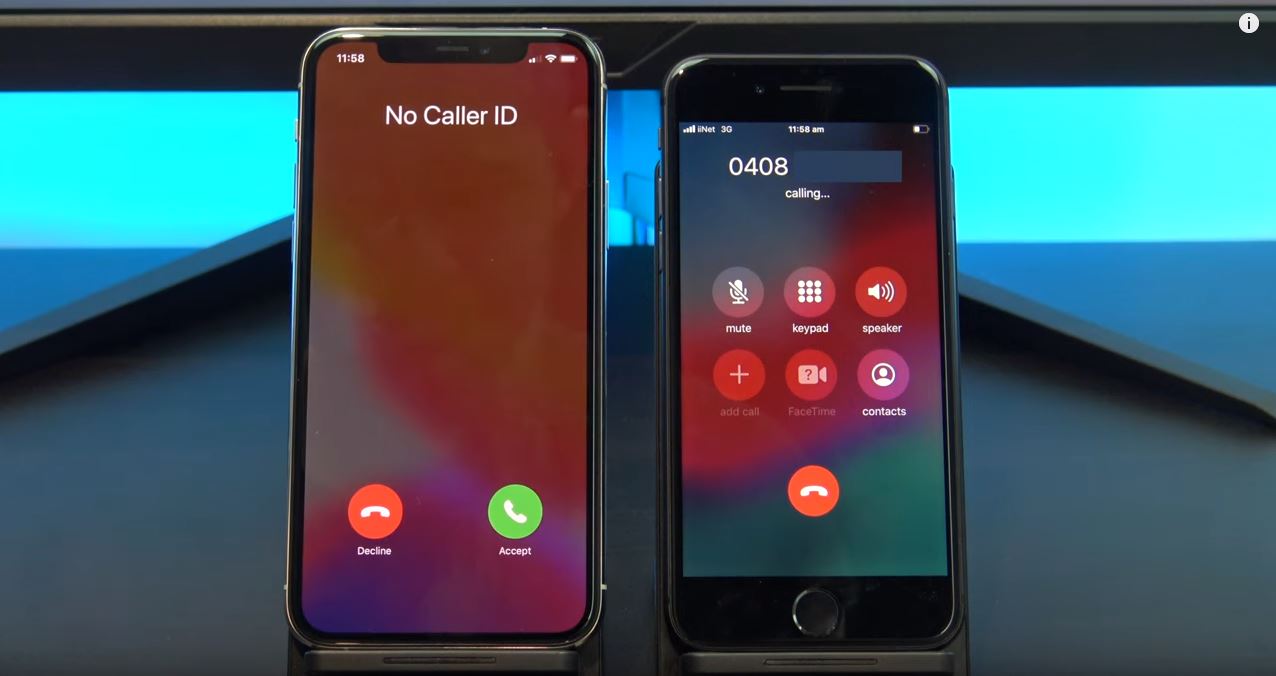Hi Guys and welcome to 123myit. In this video we will show you how to make your phone number private on Android in 2020. Ok Guys if you want to call someone’s phone but you don’t want your number to display on their phone then this video will help. There is a few ways you can hide your number so let’s get started.
If you just want to hide your number on a single call. The you can dial a prefix before your dial then number. So for example my prefix in Australia is #31# and then the phone number I am calling. Remember this is for a single call so you would have to type your prefix every time. As always test this to another phone before you make that important call.
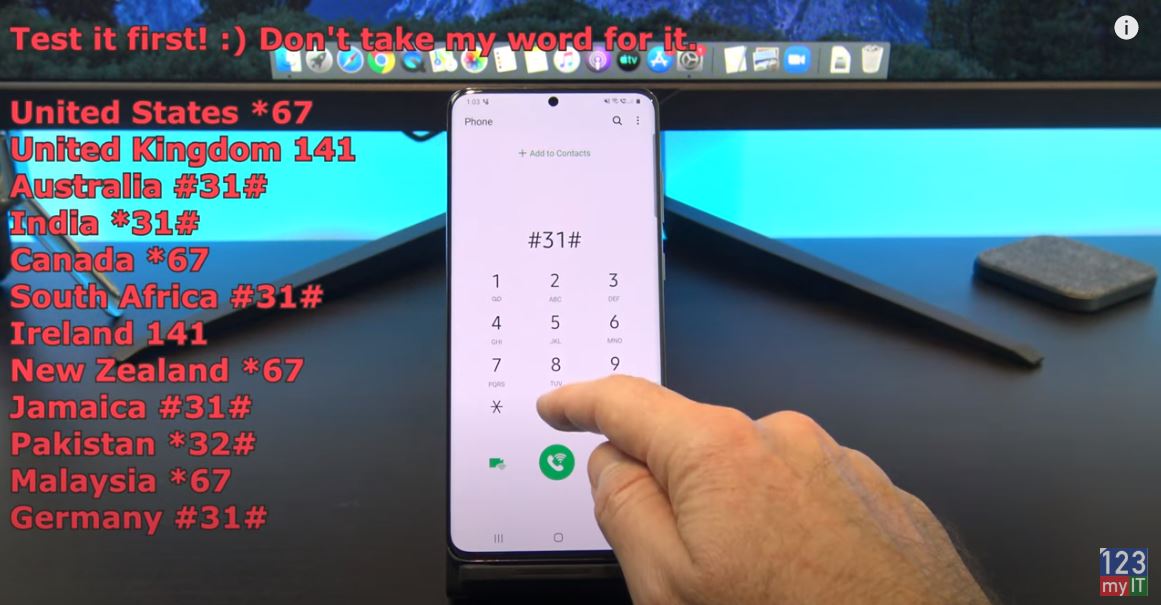
Make your number Private on Android
If you want to make your phone private on all calls then tap on phone and then tap the three dots. If you don’t have the three dots. Just go into the Settings Then Call Settings on your Phone. On my Samsung I tap on Supplementary services and then show caller id and then hide number. Other Android phones might be different. You might have Operator’s Call Settings, Additional Settings, and Owner number. If you can’t find it there then try one of these other locations for different Android phones. Ok before we call that crazy person lets test it to another phone to make sure its hidden.
Please always test the number before calling. Don’ take my word for it. Type *67. This code will work with virtually any North American provider.
Numbers to use – Test them first ! 🙂
*67 – United States (except AT&T), Canada (landline), New Zealand (Vodafone phones) #31# – United States (AT&T phones), Australia (mobile)[3], Albania, Argentina (mobile), Bulgaria (mobile), Denmark, Canada (mobile), France, Germany (some mobile providers), Greece (mobile), India (only after network unlock), Israel (mobile), Italy (mobile), Netherlands (KPN phones), South Africa (mobile), Spain (mobile), Sweden, Switzerland (mobile)
*31# – Argentina (landline), Germany, Switzerland (landline) 1831 – Australia (landline)[4] 3651 – France (landline)
*31* – Greece (landline), Iceland, Netherlands (most carriers), Romania, South Africa (Telkom phones) 133 – Hong Kong
*43 – Israel (landline)
*67# – Italy (landline) 184 – Japan 0197 – New Zealand (Telecom or Spark phones) 1167 – Rotary phones in North America
*9# – Nepal (NTC prepaid/postpaid phones only)
*32# – Pakistan (PTCL phones)
*23 or *23# – South Korea 067 – Spain (landline) 141 – United Kingdom, Republic of Ireland If your phone is on a GSM network (e.g., most Androids), you can always dial #31# to block your caller ID.
Awesome its working your number is coming up as No Caller ID or it will Show as private number.
Also guys don’t forget to check out my other videos such Copy Data iPhone to Android with iCloud 2020. And do me a favour if you know anyone who might need this video please share it will them, hit the subscribe button and smash the bell icon.