This video will show you how to change the lock screen timeout on a Mac.
So you have setup a password on your Mac, but the annoying thing is the screen times out too fast. You can change the amount of time the Mac takes for the lock screen timeout.
Why does the Screen Timeout on a Mac?
Sleep mode is designed to save battery life and will start after a very short time. When you wake your Mac up from a lock screen timeout you will be prompted for your password.
the good news is you can tell your Mac how long you want this time out to be.
The picture below is of the Security and Privacy settings in your Mac settings.
Step 1 – Security and Privacy
If you want to change your time out you will need to go into System Preferences and then Security and Privacy. To change the settings in here you will need the Admin password and this will prompt when you click the Pad Lock icon. Next up enter you Admin password. So where it says Require password immediately, click the drop down menu. And then select a time that’s suitable. Remember you want to try and find a nice balance between annoying and helpful time outs. Also remember that having a time out set for too long will have an effect on your Battery life.
Step 2 – Turn lock screen off
To turn your lock screen off, simply reverse the steps taken above. You will be able to test the time out settings by going to Apple menu and sleep. I hope this helps.
Ok Guys, Don’t forget to check out my other videos.
Clean Install MacOS Catalina on any Mac

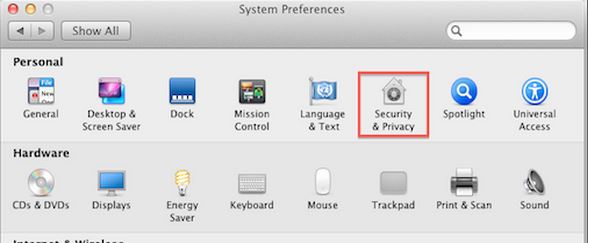
helpful!
that does not change the length of time before it sleeps.. it only takes away the passwd needed part
to change the length of time before the screen saver screen one needs to go to System Preferences, Screen Saver and change the “time to start” on left bottom of the panel. new Macs have this as 10 mins
Nice one mate thanks for the feedback! 🙂
thx mate
no problem.
How do you change the length of time for the screensaver to display before the computer sleeps?
Its in the same spot isn’t it?
my computer still wants me to put my password in even if i am still using the computer
Yes apple Authentication? I think you can turn that off somewhere.
What might cause my mac not to allow me to change that value from 5 minutes to 1 hour? I have unlocked changes, try to make the change from the pull down, but the value stays the same after doing so? Is there some administrative lock that can be put on the value (equivalent to Windows group policies)? Where can I go looking for it?
Is your power cable plugged in?