This video will show you how to do a clean install of OS X Yosemite from USB.
Hi All
I have had a few people from the 123myIT YouTube channel ask me how to Fix GPT Error: Windows cannot be installed to this disk.
If you have followed the video linked above and still having some problems getting Windows installed on your Mac because of the GPT partition it is probably best to do a clean install of OS X Yosemite and this video will help you achieve this.
You will need to Create a bootable OS X Yosemite installer USB drive, this drive will install OS X Yosemite on to your Mac.
Make sure you back up your Mac with Time Machine, because the OS X install will remove any data you have on the Mac hard drive. Once you have everything backed up use the newly created USB drive to do Clean Install of OS X Yosemite.
Boot into the USB driver and format the Mac hard drive with Disk Utility. At this stage all of your data with be removed from the Mac hard drive and you can then proceed with the install. Doing a clean install of OS X Yosemite will take around 30 mins to 45 mins depending on the speed of your Mac hardware. Your Mac will also restart a few time during this stage. Just let it do its thing. Once the Mac OS X Yosemite has been installed you will need to setup the Mac as if it is a new Mac. So you will need to choose a user name a password, choose time zone and location.
If you want to know more about the OS X Yosemite you can find more info on the official Apple web page here.

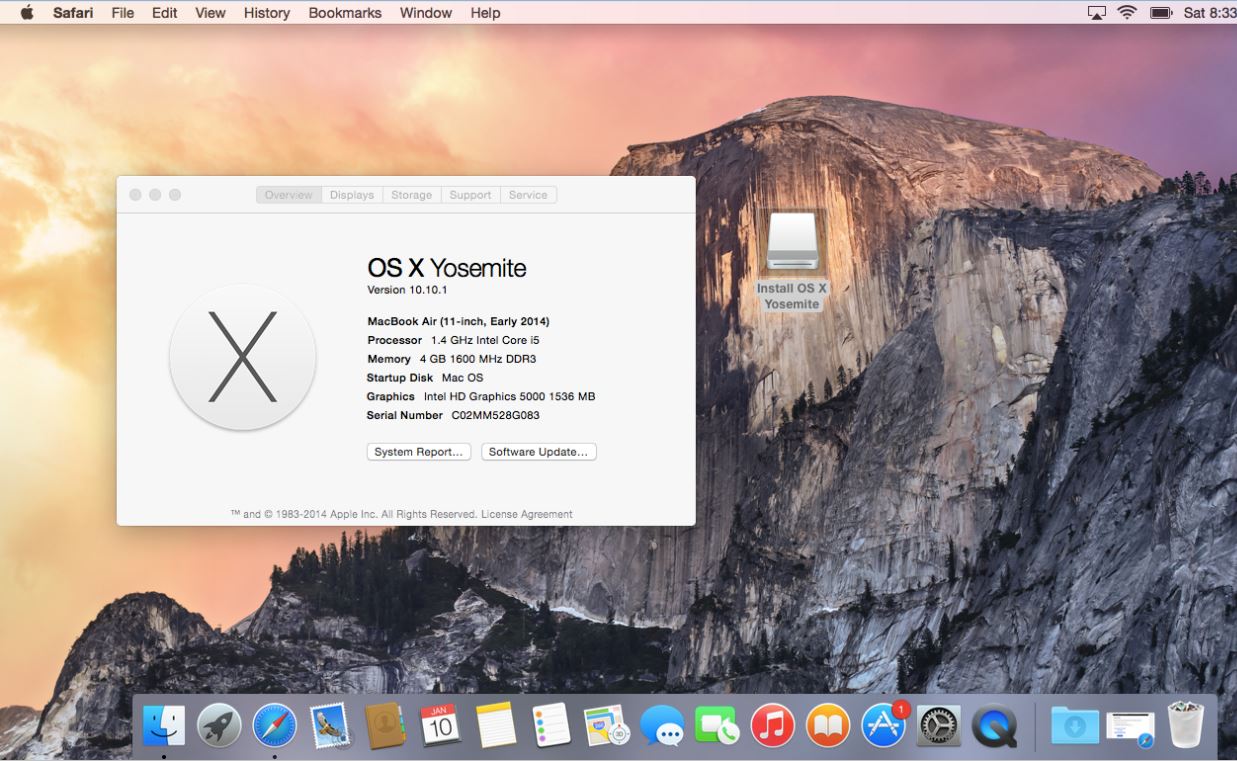
Thanks for all information. i rebuilt my macbook pro via your giving info’s.
i hope one day, you come to a better place than now at internet area. Again thanks a lot.
HI Murat Aydemir
Glad it worked out for you. Thanks for the feedback.
Cheers
Matt
Hey, The usb is not getting recognised at startup.
Hi Julian, which usb are you using ?
Cheers
Matt
ok, I found out old macs cant boot from usb. I found a method where you can use a macbook install dvd and modify it to work with other computers (mine) but when I transferred it to my new dvd it said it need like 8g of memory on the dvd and i cant find dvds with 8gb. Any other ways to install an os on my computer? Its a macbook 1.2 (13 inch black late 2006, with 4gb of upgraded ram)
HI Julian,
haha you are stretching it mate. Its very old.
From what I can see it will only support Windows 7 and Windows vista.
Drivers page here
Try that and see how you get on.
Also you can look at this video for help on how to install Windows without OS X.
Ok, thanks. Is there still any way to install osx on it? I Just like osx
Hi Julian
Which version are you talking about ?
Cheers
Matt
Have you done a dual boot with Mavs + Yosemite on an internal partition on a Mac? I am running Mavs on 2013 Air and want to dual boot Yosemite. Apple support says do not do it but I have read many articles on successful dual booting via a USB stick and a partitioned internal drive. I already have a bootable USB a have a 40 GB partition set up. It seems straight forward but then I asked Apple Support about doing this in the Recovery mode and they said it should not be done at all. I do not believe them.
Thanks
Harvey
Hi Harvey,
Not sure why you would want to do that. However It should work. There are two options for you.
1. would be to use software like VMware. Video below.
How to install OS X Yosemite Beta with VMware
2. The second would be to setup a partition with disk utility then install OS X from a USB to that partition. While I don’t have a video on this. I do have a simular video which may give you some ideas how to do it.
Install Windows 8.1 on a Mac without OS X
Last thing which you need to do to make it happen would be to make yourself an OS X USB to install OS X with. Video below.
Create a bootable OS X Yosemite installer USB drive
or
How to create a bootable OS X Mavericks usb drive
Cheers
Matt
Thanks. I want to take a closer look at Yosemite. I have not liked what I have seen on a friend’s computer and decided to install a dual boot if possible and then spend time using it. I really like Mavs and the changes visually on Yosemite are distracting to me. So I’ll give it a shot and see how I like it. Thanks for the tips.
Hello 🙂
A while back, through your amazing tutorial and thank you for all you do, I did a clean install of Windows 8.1 on my 13″ Macbook Pro Retina late 2102. I have never had any issues and love it. Thanks again. However, the time has come that I thought would never happen this soon and I am selling my Macbook. It now is running Windows 10×64, but I would like to reinstall OS X. The problem is, I can’t find out how to do this without already having a version of OS X already installed on a portion. Is there a way, WITHOUT having to go to a physical Apple store OR already be using OS X to do a new clean install of OS X Yosemite? Thanks.
Hi beardicorn
Thanks for your feedback.
Two ways.
You can install from an USB, or if you are connected to the internet you can hold down command R and it will download and reinstall from the internet.
Let me know how you get on.
cheers
Matt
Hi.
I upgraded my mbp(mid2014) from yosemite to el capitan, but I exist very problem since el capitan.
I want to go back to yosemite, but yosemite installer not available at mac app store. Do you help me
Hi thefire,
Yes, and this is the big problem with Apple Macs, no way to go back that’s why its important to create OS X USB for Yosemite. I can’t give that software out as Apple would probably take legal action. But you could probably find the Yosemite dmg file somewhere on the internet. Download it and then use the Create a bootable OS X Yosemite installer USB drive and How to do a Clean Install of OS X Yosemite from USBvideos to reinstall Yosemite.
Good luck !
Matt
If you have downloaded Yosemite previously it is still available to you on the Apple store website. Just click on the “Purchased” . The menu will drop down and if you had downloaded it from the App store just do it again to a bootable USB. I just did it and even Mavericks is still available .