How to Download macOS Sierra
This video and article will show you how to download MacOS Sierra, which can be used at a later date to install on any Apple Mac computer.
Why would you want to download a copy of OS X Sierra? When you have an offline copy that means you can then install it on any Mac, so let’s say you wanted to sell your Mac wipe all the data that was on the local hard drive before you sold it you can go through it and reinstall the operating system with macOS Sierra.
Another good thing about having the offline copy is you can actually install it on other Mac’s, also Apple tends to update this software once a year so if you don’t download a copy at some stage and you wanted to reinstall this particular version of macOS you won’t be able to.
So to download macOS Sierra it’s straightforward all you need to do is open Safari and then go to the Apple website. Or you can use this link as a quick link. http://www.apple.com/macos/sierra/
You should then have a download or upgrade button. Click that and download the macOS Sierra app.
Once downloaded you should see the macOS Sierra app in the Applications menu. This is good news because you now have a copy of the software and its ready to be installed on to a USB.
I will do a video of how to install macOS Sierra on USB too shortly, but basically if you wanted to install this on the USB lets say you had some problem with your Mac any wanted to do a fresh install, maybe it got a virus or something like that.
What you can do is follow my video will be on the 123myit.com website on how to extract this and put it onto a USB and then I’ll show you how to basically reload a Mac with a clean install with the new version of Mac OS X Sierra.
I hope this helps guys.
Cheers
Matt

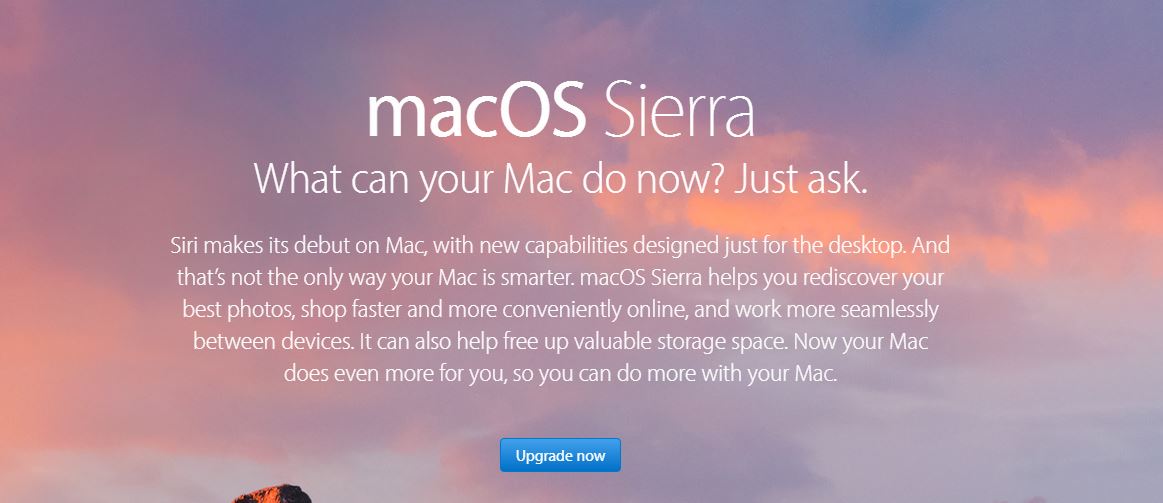
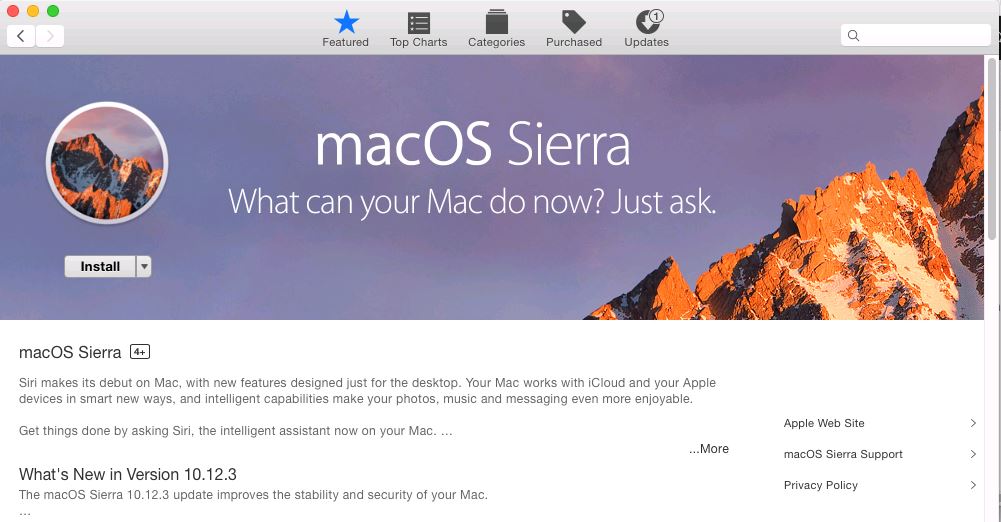
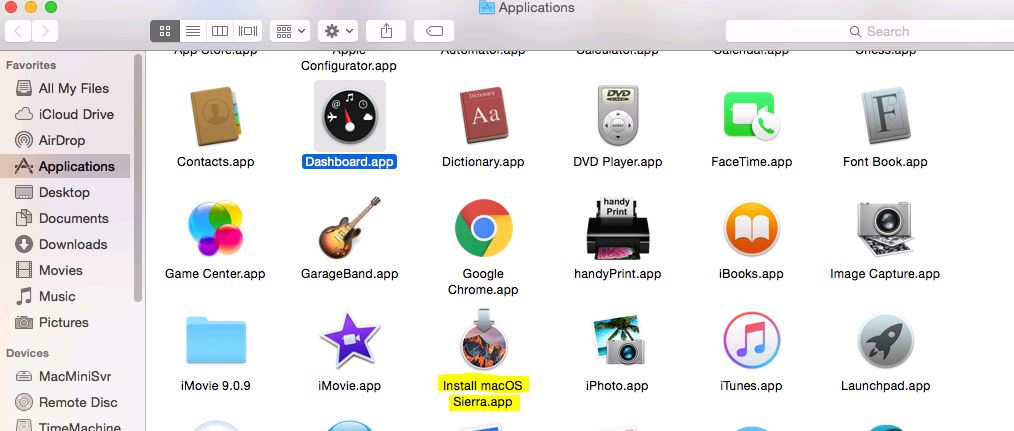
How do I get High Sierra. Currently on 10.9.5 Mavericks
Hi Mate, check your apps store if you have downloaded it previously. Otherwise Apple will only display new versions.