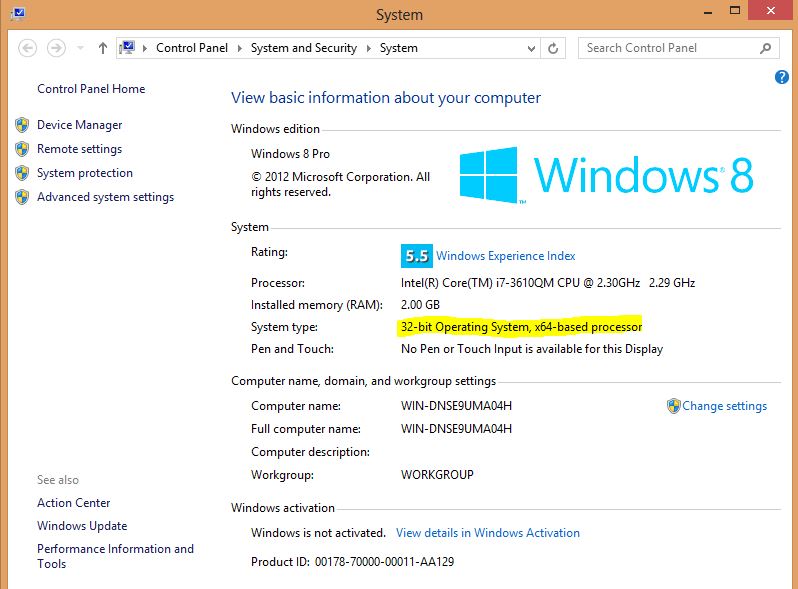When installing Windows on your PC, you can install it as a 32-bit operating system or a 64-bit operating system. For most people it doesn’t make a difference which version you are using, however if you add a new piece of hardware or decide to upgrade an existing driver you will be asked which version of Windows you are running. For example a 64-bit driver wont install on a 32-bit operating system. Read on and I will explain how determine which operating system of Windows you are using.
No matter what OS you are using Windows XP, Vista, 7 or 8 if you want to check what version you are using you can simply go to Start button, Right click on Computer than properties. Windows 8 is a little bit different, you will need to go into your charms menu and type Computer in the search field and right click on Computer when the search finds computer. Click on properties.
You should now see the System Control Panel. This screen will show you information about your PC and Windows OS. If you have a look under System Type you will see information regarding whether or not you are using a 32-bit or 64-bit version of Windows. In Windows XP it won’t show up at all, instead it will only show 64-bit.
In the screen shot above you can see the System Type is a 32-bit operating system, however its running on a 64-bit CPU.