Hi Guys Matt from123myit here, in this video I will show you how to Transfer your WhatsApp messages from iPhone to Samsung.
Guys for as long as I can remember people have been asking me to do a video on how to Transfer WhatsApp messages. Well here is, but there is a few things you need to know first.
This video assumes that you have a new Samsung phone so it needs to be factory reset. Because you will be copying data from iPhone to Samsung. To reset it go into Settings, About Phone, Reset and Factory Data reset. This process will wipe the data currently on your Samsung. So make sure you do a backup first.
Get ready – Fully charge your battery – WhatsApp iPhone to Samsung
Second thing to know is make sure you have both phones battery has fully charged. As it will take a long time to move the data.
The next thing to do is turn off any security on your iPhone. So turn off Passcodes, as they will block the Transfer process.
Last, you will need a USB-C to lighting Apple cable. We will use the to move the data from iPhone to Samsung. Let us get started.
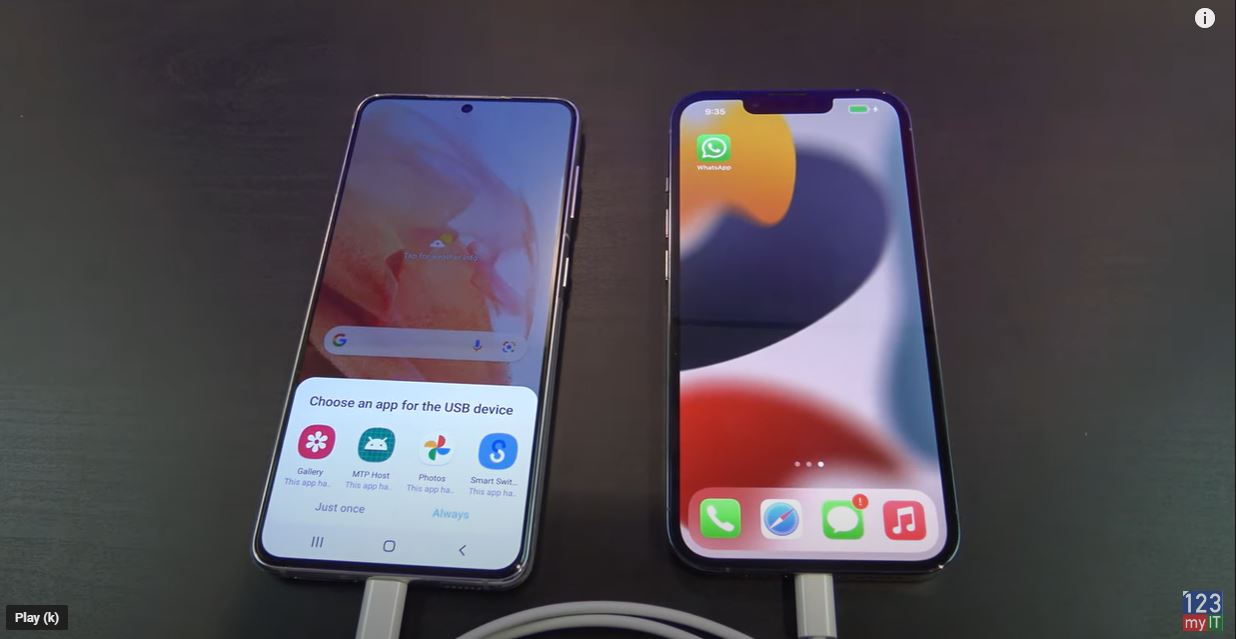
Plug your two phones in with the cable
Go ahead and plug in your Samsung to your iPhone. Cool and you should see the app called Smart Switch pop up on your Samsung. Just go ahead and tap it and that download. Up to you will see a pop up that says downloading. If you do not see this swipe down from the top of your Samsung and you can check the download process, there. You will need internet access for it to download.
Cool, there it is so tap Agree on the Samsung. We want to tap Receive data because we are receiving from the iPhone. Then tap on iPhone then tap ok. All right, it has come up with the Trust this computer on the iPhone. So go ahead and tap Trust. And then tap next.
Backing up your phone
Awesome, swipe up on your Samsung and it will give you a complete list of data to backup. You can do this if you want. But for this video we want WhatsApp only. Therefore, I will take the tick out of all the data and just tap Apps. Next swipe to the bottom and tap Transfer. Now if you have a Google account go ahead and Sign In. Google will ask you to approve the account on another device or in your email.
Great if you have made it this far well done. Just unselect all the apps and tap Whatsapp Messenger. Ok some phones will start the Transfer automatically. If yours does not then go into WhatsApp on your iPhone. Go into Settings > Chats and move Chats to Android. Then tap Start.
Turn off iMessage
Cool, tap next and then you will get a prompt to turn iMessage off on your old iPhone. You can follow the prompts on the Samsung, or you can do it on your iPhone under settings, Messages and then turn the iMessage button off. Tap next, next and done.
Awesome go check and see if the WhatsApp icon is there now and tap on the WhatsApp icon. Now if you have a sim card now is the time to move it because WhatsApp needs the phone number to work properly. Once you have moved your Sim tap Agree and continue. WhatsApp will send you a text message to verify your phone number. Tap Allow and then Allow again.
Also guys don’t forget to check out my other video such as Transfer Data iPhone to Android 2021. And do me a favour if you know anyone who might need this video please share it with them hit the subscribe button and smash the bell icon.
