Hi Guys welcome to 123myIT! In this video, we will show you how to Stop Pop-Up Ads on your iPhone, iPad and iPod touch.
Ok people so you have been browsing the web on your Apple device and suddenly for no reason you are getting Pop-up Ads. I started getting the Congratulations ads popping up on my iPhone. Therefore, I thought I would make a quick video on how to get rid of it.
The ad I was getting was offering a smart phone in return for your details. Do not fall for it. This one has my ISPs logo on it, but you pop up might have an Amazon or Apple logo.
Scams – Don’t fall for it!
Doing a quick web search will also show you that it is a scam. When we search for the web address, it takes us to a spyware removal website.
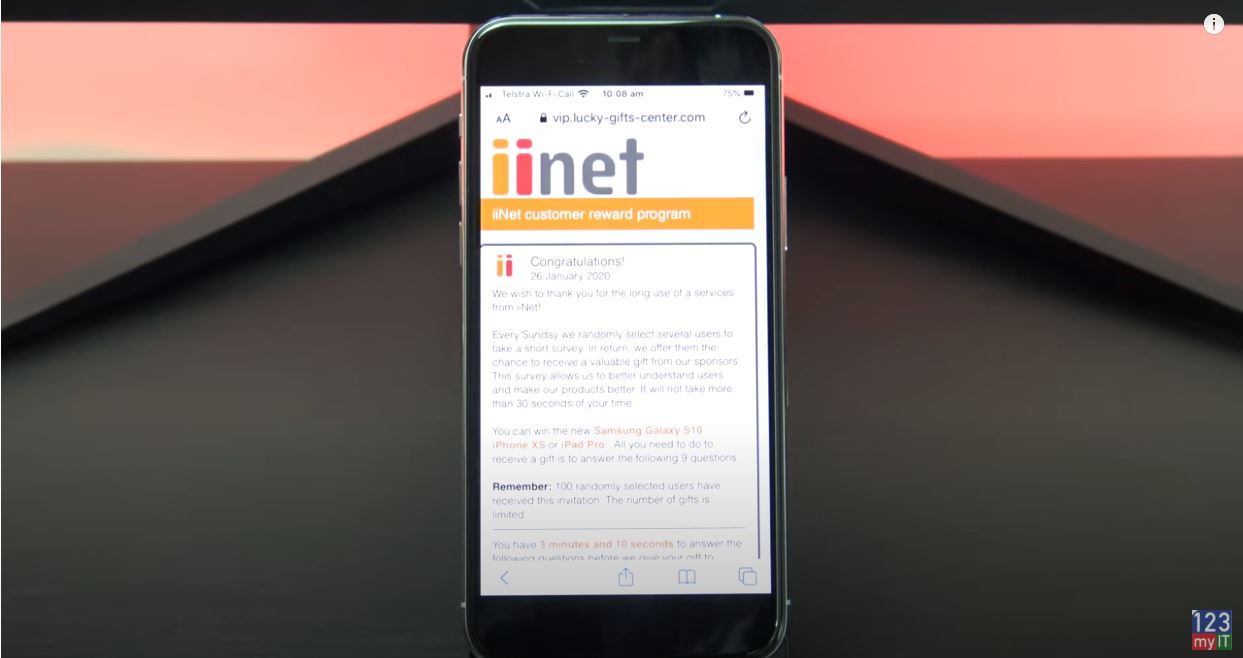
All right let’s get rid of it. To close out of the popup tap on the rightmost icon at the bottom in the Safari browser. Then swipe the page left to close it or tap the X.
Alternatively swipe from the bottom to close the Safari browser itself. Then just swipe upwards to close it.
To Stop Pop Up Ads on iPhone
Ok Let’s check your phone settings. To disable ALL sounds, badges, and pop-up alerts. You can do this under Settings > Notifications > Show Previews > and finally select ‘Never’.
Remember, You can turn the settings back on if you want at any time. If that ends up being to strict you can turn it back on and only turn the alerts on for the Apps you want. So if I want to get alerts for App Store, go into the app and tap allow notifications.
Ok Let check your Safari settings. So go back to Settings > Safari and check that the ‘Block Pop-Ups’ button is toggled on and is green.
Next, up you can clear your Safari History so scroll down to where it says Clear History and Website Data. However, before you hit clear hit cancel and scroll down to Advanced and then tap Website data.
Delete Browsing History
This option will delete browsing history, websites data, and cookies from individual websites only it might also show you the dodgy website that has been causing the pop ups. Let us say I do not like the look of this doubleclick.net website I can tap Edit and tap the red minus sign to clear it. If I want to clear all the website data, I can go back out and just use the Clear History and Website Data button I showed you earlier. In addition, if you go back in you will see the entire website are gone now.
Next up we can reset Advertiser Identifier, to do this go into settings and privacy. The scroll down to Advertising. Make sure your limit Ad Tracking is green and then tap Reset Advertising Identifier. This will opt you out of targeted ads. Once this is done do a restart of your device for good measure.
Turn Pop-Up blocker on
If you use Google Chrome instead of Safari. Open Chrome, tap the three dots, and go into settings.
Scroll down to content settings and make sure your pop up blocked is turned on.
Next step, if you have added any new Apps. Remove it and see if the Pop ups stop. To remove the App just tap and hold and tap delete App. Pretty straight forward.
Another good tip is to install an App called Malware Bytes. So go to Malwarebytes.com Its an App that can scan for Malware. Unfortunately it is not available in Australia now, But it is meant to be available in the US and Canada. Use it to scan your phone.
If you cannot install Malware Bytes but you can look on the App Store for other simular app that can scan and remove Malware. In the App store do a search for Malware and try installing one of the other Apps there.
Last step if all else, fails do a back up to iCloud and reset your device back to factory defaults. To do this go to Settings, iCloud.
In addition, to do the reset go back to settings > General and then scroll down to reset. Then tap on Erase All Content and Settings.
Also guys don’t forget to check out my other videos such as Transfer data from Android to Pixel 4. And do me a favour hit the subscribe button and smash the bell icon.
