This video will show you how to create an ISO file on a Mac.
An ISO file is the Windows equivalent to the cdr file created by MAC systems.
Creating an ISO file on a MAC is a two step process. The following steps, outlined in the video, will guide you through the both steps of the process.
Creating the cdr file
Step 1: Insert the DVD
Step 2: Select Go / Utilities at the top of the window
Step 3: Open ‘Disk Utility’
Step 4: Click on Windows 8 DVD drive on the left of the window
Step 5: Click on ‘New Image’ at the top of the window
Step 6: Change the following;
- ‘Image Format’ to DVD/CD Master
- ‘Save As’ to desired output filename
- ‘Where’ to desired destination for output file
Step 7: Click the ‘Save’ button on the bottom right of the window
The following steps will guide you through converting the completed cdr file to an ISO file.
Creating the ISO file on a MAC system
Step 1: Go to ‘Finder’ and type in terminal at the top of the window
Note: the following will require administration rights to complete.
Step 2: Type cd desktop and hit Return
Step 3: Type or copy/paste the following command *
hdiutil makehybrid -iso -joliet -o [filename].iso [filename].cdr
*Note: you will need to change both occurrences of [filename]. The first is the output filename, the second is the filename of the cdr file you just created.
Once the process in the terminal window is complete, simply click on the ISO file in your chosen location to view the contents.

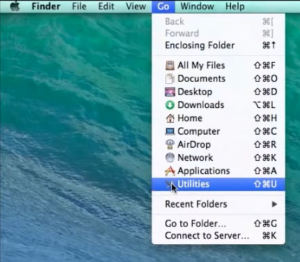
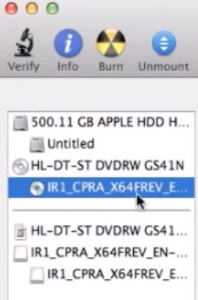
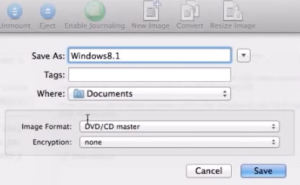
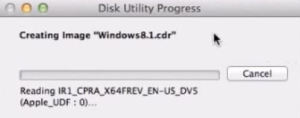
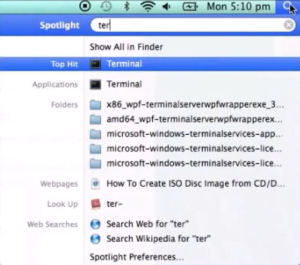
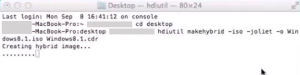
Hi Matt,
I purchased my Windows 8.1 online from the Microsoft store and only received a downloaded copy of this file “OSGS14-WindowsSetupBox-32bitand64bit-English-4141408.exe”. Is it possible to make an ISO from this using Disk Utility so I can use it with Bootcamp Assistant to make the bootable USB? I don’t have access to a PC so I can’t run that .exe file to create an installation disk. Any suggestion? Thank you for your help!
Hi tiffany
Sure is follow this video.
Create USB installation media for Windows 8.1
Cheers
Matt
Hey Matt,
Same problem as above but I do NOT own a PC. Is there anyway to create that ISO file from the download link on my Mac?
Hi Pat,
You will need a Windows PC to create a USB once you have purchased the Windows copy.
Try this video.
Cheers
Matt
I tried completing these steps, and for the most part it worked but when I tried opening up the ISO file it gave me some error message about not being able to detect, image. I think something maybe wrong with my portable DVD player on my MacBook pro. I was wondering if I could turn my windows 8.1 installation disc into an iso file on my PC and then add the iso file to a USB for my mac to read? Does it work that way, or do I need the ISO on my mac?
Hi Carly,
Yes that will work. 🙂
You can also use the Media creator tool on Windows to download the copy you need. The link below will give you more information.
Windows 10 Media Creation Tool
Cheers
Matt
i tried opening my iso file and it said images couldn’t be found, i only have a mac book pro help please.
which part did you get up to exactly?
I get this error “Boot camp supports windows 7 or later installation on this platform. please use ISO file for windows 7 or later version”
I am on yosemite 10.10.5 Mac , did follow your steps for ISO by using my WIN8 PRO and then i did execute steps for bootcamp assistant i got the error “Boot camp supports windows 7 or later installation on this platform. please use ISO file for windows 7 or later version”
could you let me know what is missing
I do have OEM product key for windows 8 pro aand would like to upgrade for win10 on mac
is this possible ?
HI Satish,
Which Mac model are you using?
How to find which Mac model you have
Cheers
Matt
says command not found
nevermind
says multiple sources specified
failed – Invalid argument
Guys… you cam just rename the extension to .iso
Hi Ethan,
Are you sure about this ?
Cheers
MAtt